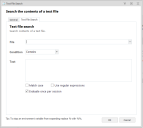This page refers to an older version of the product.View the current version of the online Help.
File and Folder Conditions
File and Folder conditions check whether or not specific files and folders exist on managed endpoints before applying the associated rule items. In addition to searching for files, a condition can be set up to apply rule items if a text file contains specific text.
| Condition | Description |
|---|---|
| File Exists | A condition that checks whether a file does or does not exist on managed endpoints based on the name and location of the file; the date the file was created, modified, or accessed; and its size |
| Text File Search | A condition that searches for files on managed endpoints which do or do not contain a specified text string. Set the file location and enter the text to search the file for. Environment variables are supported in the file path and the search text fields. Environment variables are supported in the search text, for example %computername%. |
| Folder Exists | A condition that checks whether a folder does or does not exist on managed endpoints based on the name and location of the folder; the date the folder was created, modified, or accessed; and its size. |
Create a File or Folder Exists Condition
- Select the node for a Custom rule.
- In the work area, select Conditions > File & Folder > File Exists or Folder Exists to display the corresponding dialog.
- Complete the following
fields:
- Condition - Select Exists or Does Not Exist.
- File or Folder - Browse to the required file or folder or manually enter the path and file or folder name.
- Date - Select the checkbox and define the date criteria for the file or folder.
- Size - Select the checkbox and define the size criteria for the file or folder.
- Click OK to save the condition.
Create a Text File Search Condition
- Select the node for a Custom rule.
- In the work area, select Conditions > File & Folder > Text File Search to display the corresponding dialog.
- Complete the following
fields:
- File - Browse to the required text file or folder or manually enter the path and file name.
- Condition - Select whether the condition will look for the presence or absence of the text.
- Text - Enter the text for the condition to evaluate against.
- Select the required
checkboxes:
- Match Case - To match the condition, the text must have the same capitalization.
- Use Regular Expressions - Regular expressions can be used in the Text field.
- Click OK to save the condition.