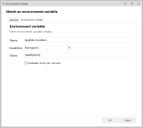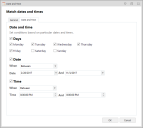Environment Conditions
In this section:
About Environment Conditions
Environment conditions allow rules and rule items to apply when specified Environment variables exist, do not exist, or match a defined value on an endpoint.
A further Environment condition can also be set to apply rules on an endpoint on specified days, times, and dates.
| Condition | Description |
|---|---|
| Environment Variable | A condition based on matching environment variables. The condition can be to check for the existence of the environment variable on endpoints or to match the value of the variable. |
| Time and Date | A condition that defines the time frame when custom rules apply on endpoints. You can select individual days and specify time ranges. |
Create an Environment Variable Condition
- Select the node for a Custom rule.
- In the work area, select Conditions > Environment > Environment Variable.
- Enter the Environment Variable Name.
- Select a Condition
from the drop-down list, which will govern whether or not associated rule
items will apply:
- Exists - The entered environment variable is found on managed endpoints
- Does Not Exist - The environment variable is not found on managed endpoints
- Equal To - The environment variable exists on the endpoint and matches the Value field
- Not Equal To - The environment variable exists on the endpoint but does not match the Value field
- Contains - The environment variable exists on the endpoint and includes the string in the Value field
- For Equal To, Not Equal To, and Contains conditions, enter the Value that will be used for the match.
- Click OK to save.
Create a Date and Time Condition
- Select the node for a Custom rule.
- In the work area, select Conditions > Environment > Date and Time to display the Date and Time condition dialog displays.
- Use a combination of the checkboxes and drop-downs to define the days, dates, and times on which any dependent rule items apply.
- Click OK to save the condition.