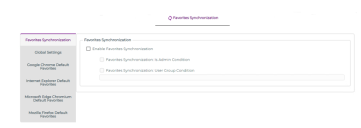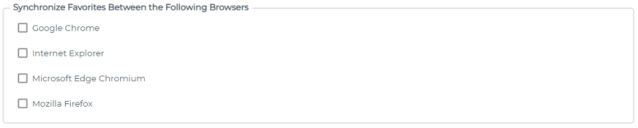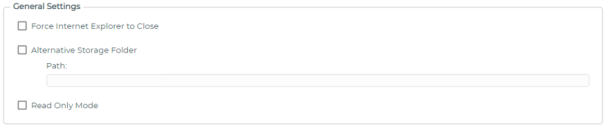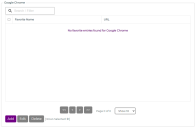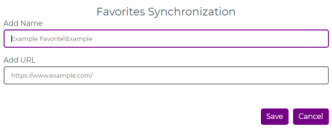Favorites Synchronization Settings
Use the Favorites Synchronization tab to define the required settings for Favorites Synchronization.
Favorites Synchronization options include the following:
The options here relate to whether the Favorites Synchronization feature is enabled and how the Browser Manager Agent behaves.
Favorites Synchronization Is Admin Condition
This setting is used to restrict the execution of Favorites Synchronization to non-administrative users.
Enabling this policy will stop the execution of Favorites Synchronization for users that are members of the Administrators group..
Note that when Favorites Synchronization is enabled, by default it is enabled for all users.
Favorites Synchronization User Group Condition
This setting is used to restrict the execution of Favorites Synchronization for users based on their Active Directory group membership. Enabling this policy will ensure that Favorites Synchronization executes only for users belonging to specified Active Directory groups.
Active Directory groups are specified as follows:
{Domain Netbios Name}\{Group Name}
Where each entry is separated using a semi-colon ;
Examples:
Ivanti\User Group 1
Ivanti\User Group 1;Ivanti\User Group 2
This setting defines which browsers will be enabled for synchronization of Favorites.
Selecting a browser will enable it for synchronization and browser bookmarks/favorites will be shared between browsers that have been enabled.
Note: Multiple browsers need to be selected for this policy to have any effect.
Force Internet Explorer to Close
It is recommended that this setting is enabled to ensure Favorites are synchronized in a timely manner.
By default, within Internet Explorer, the iexplore.exe process remains running for 30 seconds after a user closes the browser. This policy ensures the iexplore.exe process is ended as soon as the user closes the browser.
Enabling this setting adds the following registry values for each user session:
-
[HKEY_CURRENT_USER\Software\Microsoft\Internet Explorer\Main]
TabShutdownDelay=dword: 00000000
-
[HKEY_CURRENT_USER\Software\Wow6432Node\Microsoft\Internet Explorer\Main]
TabShutdownDelay=dword: 00000000
The relevant keys are added based on system architecture.
Alternative Storage Folder
This setting allows an alternative folder to be specified for storage of the file and database holding user Favorites.
-
The file stores details about the Favorites/bookmarks
-
The database holds the associated icons from each browser enabled for synchronization.
The default location is %AppData%\Ivanti\BrowserFavorites
If required, enter your preferred location as a literal path or as a UNC path
Note: the folder specified will be accessed as the user so required read/write access to the folder must be specified.
Read Only Mode
This setting defines whether user Favorite Synchronization operates in read-only mode.
In read-only mode, device user Favorites are not synchronized between browsers, but the file and database which holds device user Favorites data are still populated. This can be used for migration purposes if required.
To allow the collection of device user Favorites data, this policy requires one or more browsers to be selected within the Favorites Browser Selection policy.
Each of the Google Chrome, Internet Explorer, Microsoft Edge (Chromium) and Mozilla Firefox browsers have their own tabs for configuration of Default Favorites specific to that particular browser. Each browser has the same options.
For example, for Google Chrome:
The table can be used to add Default Favorites which will be provisioned to the appropriate browser on launch and de-provisioned on the exit of the browser.
To Add an entry click the Add button which will prompt for an input as follows:
Example:
•Value Name: Ivanti
•Value: https://www.ivanti.com/
This would create a shortcut called Ivanti pointing to https://www.ivanti.com/
When a default Favorite is created it is automatically excluded from synchronization to other browsers.
Note, a default Favorite can be added to a folder by including it as part of the Value Name.
Example:
• Value Name: Ivanti Favorites\Ivanti Home Page
This would create the folder Ivanti Favorites with a bookmark named Ivanti Home Page.
To list the Favorite within the Other Bookmarks folder, begin the value name with other\.
Example:
•Value Name: other\Ivanti Favorites\Ivanti Home Page
This would create the folder Ivanti Favorites with a bookmark named Ivanti Home Page. under the Other Bookmarks section within Chrome.
If other\ is not specified then the Favorite will be placed on the toolbar.
Entries can be added, removed and edited via the Table controls.
Recommended policies when using Edge Chromium 88 and later
If you are using Microsoft Edge (Chromium) 88 or later, the Startup Boost feature may be enabled by default. If the feature is enabled an additional policy is required.
Without this policy setting, Microsoft Edge (Chromium) can run continuously and so prevent the correct functioning of WebData Management and Favorites Synchronization.
Further information is available in this Microsoft article.
Policy: Computer\Microsoft Edge\Performance
Recommended Setting -Enable startup boost:Disabled