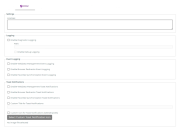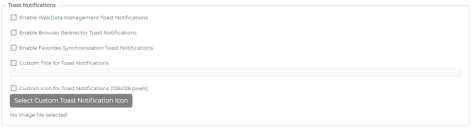Global Settings
Use the Global tab to define which defaults are to be applied to an Browser Manager controlled endpoint. These defaults form part of the Browser Manager configuration file (ABMP). Global Settings options include the following:
Enabling this setting will enable logging by the Browser Manager Agent.
It is recommended that Logging is enabled only when required.
When Enable Diagnostic Logging is enabled you must enter a value for the Log path to define the location of the log files.
Example:
C:\Temp
The entry requires a directory path only. The file name is generated automatically by Browser Manager.
When Enable Debug Logging is selected the log files will be encrypted and will only be readable by Ivanti Support.
Browser Manager allows for events to be raised to the Application event log for the WebData Management, Browser Redirector and Favorites Synchronization features.
To generate events for the WebData Management feature, select the option: Enable WebData Management Event Logging.
Events will be raised for Cookies, History, Browser Databases, Extensions and Extension Locales.
To generate events for the Browser Redirector feature, select the option: Enable Browser Redirector Event Logging.
Events will be raised when redirection occurs.
To generate events for the Favorites Synchronization feature, select the option: Enable Favorites Synchronization Event Logging.
Events will be raised for creation of Default favorites and synchronization of user favorites.
Please see Event Details for more information.
This setting configures the features within Browser Manager to display toast notifications to report on the various events that have occurred.
To enable notifications for the WebData Management feature, select the option: Enable WebData Management Toast Notifications.
To enable notifications for the Browser Redirector feature, select the option: Enable Browser Redirector Toast Notifications.
To enable notifications for the Favorites Synchronization feature, select the option: Enable Favorites Synchronization Toast Notifications.
Use Custom Title for Toast Notifications for customizing notifications for title and icon:
To enable a custom title for the Notifications select the option: Custom Title for Toast Notifications, and enter a new Title to be displayed.
To specify a custom icon select the option: Custom Icon for Toast Notifications and use the Select Custom Toast Notification button to provide a 128x128 .jpg to be used for the icon.