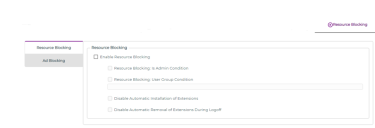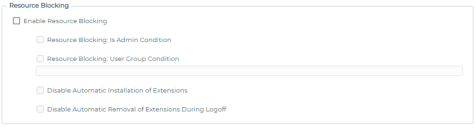Resource Blocking Settings
Use the Resource Blocking tab to define the required settings for Resource Blocking.
Resource Blocking options include the following:
The options here relate to whether the Resource Blocking feature is enabled and how the Browser Manager Agent behaves.
Resource Blocking: Is Admin Condition
This setting is used to restrict the execution of Resource Blocking to non-administrative users.
Selecting this setting will stop the execution of Resource Blocking for users that are members of the Administrators group.
Note: When Resource Blocking is enabled, by default it is enabled for all users.
Resource Blocking: User Group Condition
This setting is used to restrict the execution of Resource Blocking for users based on their Active Directory group membership.
Select this setting will ensure that Resource Blocking executes only for users belonging to the specified Active Directory groups.
Active Directory Groups are specified as follows:
{Domain Netbiod Name}\{Group Name}
Where each entry is separated using a semi-colon ";".
Examples:
-
Ivanti\User Group 1
-
Ivanti\User Group 1;Ivanti\User Group 2
Disable Automatic Installation of Extensions
By default, the Browser Manager Agent will install the Resource Blocking browser extensions when the Resource Blocking feature is enabled for a user. Selecting this option disables the automatic installation of the Resource Blocking browser extensions.
Note: Without the Resource Blocking extensions no resources in browsers will be blocked. Extensions can be manually or policy installed if required.
For details of how to install extensions manually, please see Extensions Installation.
Disable Automatic Removal of Extensions During Logoff
By default, the Browser Manager Agent will remove the Resource Blocking browser extensions during logoff of a user session. Selecting this option disables the automatic removal of the Resource Blocking browser extensions.