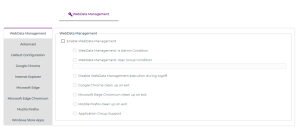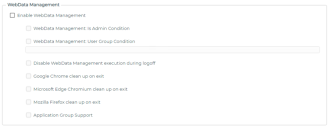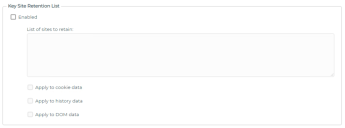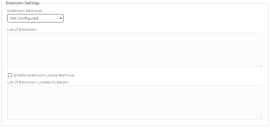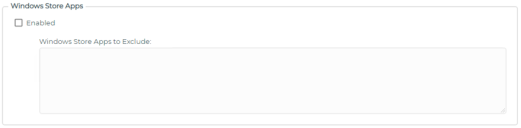WebData Management Settings
Use the WebData Management tab to define the required settings for WebData Management.
WebData Management options include the following:
The options here relate to whether the WebData Management feature is enabled and how the Browser Manager Agent behaves.
WebData Management Is Admin Condition
This setting is used to restrict the execution of WebData Management to non-administrative users.
Enabling this policy will stop the execution of WebData Management for users that are members of the Administrators group.
Note that when WebData Management is enabled, by default it is enabled for all users.
WebData Management User Group Condition
This policy is used to restrict the execution of WebData Management for users based on their Active Directory group membership.
Enabling this policy will ensure that WebData Management executes only for users belonging to specified Active Directory groups.
Active Directory groups are specified as follows:
{Domain Netbios Name}\{Group Name}
Where each entry is separated using a semi-colon, ;
Examples:
•Ivanti\User Group 1
•Ivanti\User Group 1;Ivanti\User Group 2
Disable WebData Management execution during logoff
This setting allows WebData Management to be executed using a third-party application such as Ivanti Environment Manager.
If this setting is not configured, or set to Disabled, then WebData Management can be instigated via a third-party mechanism as required.
Google Chrome clean up on exit, Microsoft Edge Chromium clean up on exit, and Mozilla Firefox clean up on exit
By default, WebData Management executes at user log off, for all browsers. These options allow Firefox, Chrome, and Edge Chromium to perform data removal as device users exit these browsers.
Application Group Support
This setting changes the behavior of the Firefox, Chrome and Edge Chromium processing to be compatible with Ivanti Environment Manager Application Groups. When using Non Virtualized Application Groups (NVAG) to manage these browsers, this setting should be enabled.
This setting allows you to specify sites where associated browsing data is retained. The setting will override any other settings you may have in place for all browser types except for those specified in the Key Site Purge List policy.
It is recommended that this setting is Enabled, and entries added for intranet websites, internal web applications and line of business websites to ensure that cookies are always retained for these sites.
To add sites to this setting specify the particular URLs required. The URL should be specific to the data you wish to retain. Add any required URL in the List of sites to retain field.
Example:
Ivanti.com/software
Retains data related to Ivanti.com/software pages
Enable the Apply to cookie data option to retain all cookie data for sites matching the defined URL.
Enable the Apply to history data option to retain all history data for sites matching the defined URLs.
Enable the Apply to DOM data option to retain the DOM data for sites matching the defined URLs.
Note: DOM data here refers to the Document Object Model data which is used by browsers to store a variety of data required by web browsing and is retained for caching purposes. This option only applies to Internet Explorer and Edge.
This setting allows you to specify sites where associated browsing data is removed. The setting overrides any other settings you may have in place for all browser types without exception.
It is recommended that this setting is Enabled only when required.
To add sites to this setting specify the particular URLs required. The URL should be specific to the data you wish to remove. Add any required URL in the List of sites to remove field
Example:
Ivanti.com/software
Removes data related to Ivanti.com/software pages
Enable the Apply to cookie data option to remove all cookie data for sites matching the defined URL.
Enable the Apply to history data option to remove all history data for sites matching the defined URLs.
Enabling the Apply to DOM data option will remove the DOM data for sites matching the defined URLs.
Note: DOM data here refers to the Document Object Model data which is used by browsers to store a variety of data required by web browsing and is retained for caching purposes. This option only applies to Internet Explorer and Edge.
This setting defines the logoff message for WebData Management.
When the Enable Logoff Message option is selected, it allows for a custom logoff message to be displayed when WebData Management is executed during the log off phase of a user session.
By default, when the Ivanti Notification Service is used, no message is displayed during log off. The default Windows notifications are displayed.
The WebData Management Default Configuration Settings automatically selects settings within the Browser Manager console. The Enable Default Configuration Settings button can be used to quickly apply recommended settings to the basic configuration of WebData Management. The recommended settings will be applied in the WebData Management settings tabs in the Console.
For more details see Browser Manager – Default Configuration.
Individual Browser Settings
Each of the Google Chrome, Internet Explorer, Microsoft Edge, Microsoft Edge (Chromium), and Mozilla Firefox browsers have their own tabs for configuration of WebData Management policies specific to that particular browser. Each browser has similar settings with others only being applicable of specific browsers.
-
 Cookie Settings
Cookie Settings
These settings relate to how WebData Management handles cookies and are the same across all browsers.
The dropdown menu relates to the cookie retention setting and can be set various states and defaults to Not Configured:
-
To remove all cookie related data for the user, select the option: Clear All Cookies.
-
To allow cookies to be retained for a specified number of days, select the option: Retain Calendar Days, and specify a number of days.
-
To allow cookies to be retained for a specified number of active browsing days, select the option: Retain Browsing Days, and specify a number of days.
Note: This setting retains history data for the number of days selected where browsing activity has occurred. This excludes any days of inactivity.
In addition to the dropdown list, there are several checkboxes that can be applied:
-
To remove cookies that have expired, select the option: Remove Expired Cookies
-
To remove cookies which do not have the Secure flag, enable the option: Retain Only Secure Cookies.
Cookies can be set with a secure flag which forbids the cookie to be transmitted over simple HTTP. By default, cookies are not set with the secure flag.
-
To remove cookies that do not have the HttpOnly flag, enable the option: Retain only HTTP Only cookies.
Cookies can be set with an HttpOnly flag which limits the scope of the cookie and prevents the use of the cookie on the client side. By default, cookies can be set and used over HTTP and directly by the browser via JavaScript. Setting the HttpOnly flag restricts access to cookies via JavaScript on the client side.
-
To remove third party cookies, enable the option: Remove Third Party Cookies.
A third-party cookie is data stored on a user's computer. It is created by a website with a domain name other than the one the user is currently visiting. Third-party cookies are often used for tracking and advertising purposes to build up a picture of user habits and activities on a particular device.
-
-
 Cookie Removal by Type
Cookie Removal by Type
Enabling the policy allows you to remove cookies based on their type. For example, _ga cookies are used to gather data about website activity by Google Analytics and you may choose to remove them.
To remove cookie types identified as being used for advertising or tracking purposes enable the option: Remove known Advertising, Analytics and Tracking Cookies
Note: the Browser Manager agent includes a pre-defined list of known advertising, analytics and tracking cookie types which is used when this option is enabled. Removal of these cookies will not affect the usability of websites.
To define specific cookie types to be removed enter the cookie type in the field: List of Cookie types.
Note that when you add a cookie type to the list an exact match is required - including case.
When both options are enabled the list of cookie types is appended to the Remove known advertising and tracking cookies list.
-
 History Settings
History Settings
These settings relate to how WebData Management handles browsing history and are the same across all browsers.
The dropdown menu relates to the browsing history retention setting and can be set various states and defaults to Not Configured.
-
To remove all history-related data for the user, enable the option: Clear All History
-
To allow for history to be retained for a specific number of days, enable the option: Retain Calendar Days
-
To allow history data to be retained for a specified number of active browsing days, enable the option: Retain Browsing Days
Note this setting retains browsing history data for the number of days selected where browsing activity has occurred. This includes any days of inactivity.
-
-
 Data Reporting
Data Reporting
When enabled, this policy generates data exports of the WebData Management activity. The report contains all entries and the action performed upon each item.
Separate files are generated for cookie and history data. The cookie report contains all cookie types for all URLs. See also Data Report Format.
When enabled a folder path is required to specify the report location.
For example: C:\Temp
To remove user references from the exported data, enable the option: Anonymize the exported data.
-
 Extension Settings (Google Chrome and Microsoft Edge Chromium Only)
Extension Settings (Google Chrome and Microsoft Edge Chromium Only)
Extensions
This setting manages specific browser extensions, removing them according to the options selected.
-
To explicitly remove all extensions listed, enable the option: Extensions to be removed
-
To explicitly retain specific extensions, enable the option: Extensions to be retained
-
To remove all extensions, enable the option: Remove All Extensions
Note: For the Extensions to be removed and Extensions to be retained options the verification will use an exact text match (case insensitive). However wildcard use is supported to perform a contains check.
Example:
Ivanti* removes all extensions that start with ivanti.
Extensions Locale
Locale data may be present for each browser extension with locale information being present for each supported language.
When enabled, this setting manages locale data installed as part of any extensions.
Note: The list specified is used for an exact text match (case insensitive). Wildcards are also supported.
Example:
en* retains all locales that contain en
In addition, the default locale for the extension will always be retained.
-
-
 Other Settings (Internet Explorer and Microsoft Edge Only)
Other Settings (Internet Explorer and Microsoft Edge Only)
DOM Settings
When enabled, this setting removes Document Object Model (DOM) data. DOM data is used by browsers to store a variety of data required by web browsing. The data is retained for caching purposes.
-
To remove all references to DOM data in the webcache database and all DOM data from the file system, enable the option: Delete all files
-
To remove references to DOM data from the webcache database, enable the option: Do not remove files on disk
-
When a persistent profile is being used the recommendation is to enable: Delete all files
-
When a non-persistent profile is being used the recommendation is to enable: Do not remove files on disk
For more information, please see DOM/Temporary Settings.
Temporary Settings
This setting removes temporary internet files data. The recommended setting for this setting will depend on how the environment is configured. When enabled all temporary internet files data references in the webcache database will be removed.
-
To remove all temporary internet files data from the file system enable the option: Delete all files
-
To remove references to temporary internet files data from the webcache database whilst leaving the file system untouched, enable the option: Do not remove files on disk
-
When a persistent profile is being used the recommended setting to enable is: Delete all files
-
When a non-persistent profile is being used the recommended setting to enable is: Do not remove files on disk
Enterprise Mode Data Removal
This setting removes any related Enterprise Mode data stored in the webcache database. Enterprise Mode data is dynamically updated by the browser and the data does not need to be retained within the webcache database.
Note: this setting overcomes the need to wait 65 seconds at browser launch as referenced in the following Microsoft article.
Compatibility Data Removal
When enabled, this policy removes related Compatibility data from the webcache database.
Compatibility mode data is updated dynamically by the browser and does not need to be retained.
-
-
 Other Settings (Microsoft Edge Chromium Only)
Other Settings (Microsoft Edge Chromium Only)
DOM Settings
When enabled, this setting removes Edge Chromium Document Object Model (DOM) data. DOM data is used by browsers to store a variety of data required by web browsing. The data is retained for caching purposes.
For more information, please see DOM/Temporary Settings.
Temporary Settings
When enabled this setting removes Edge Chromium temporary internet data.
Enterprise Mode Data Removal
This policy removes any Edge Chromium related Enterprise Mode data stored in the webcache database.
Enterprise Mode data is dynamically updated by the browser and the data does not need to be retained within the webcache database.
Note, this setting overcomes the need to wait 65 seconds at browser launch as referenced in the following Microsoft article.
-
 Other Settings (Google Chrome and Mozilla Firefox Only)
Other Settings (Google Chrome and Mozilla Firefox Only)
DOM Settings
When enabled, this setting removes Document Object Model (DOM) data. DOM data is used by browsers to store a variety of data required by web browsing. The data is retained for caching purposes.
For more information, please see DOM/Temporary Settings.
Temporary Settings
When enabled, this setting removes temporary internet data.
This setting allows the removal of data related to Windows Store Applications from the webcache database. Windows Store Applications access the internet store data inside the webcache database.
When this setting is Enabled, the Browser Manager Agent will remove all Windows Store Application data.
The Windows Store Apps to Exclude option allow the retention of data for Windows Store applications. Specify the data to be kept by defining the application name to match.
Example:
Microsoft.Office.OneNote
Recommended policies when using Edge Chromium 88 and later
If you are using Microsoft Edge (Chromium) 88 or later, the Startup Boost feature may be enabled by default. If the feature is enabled an additional policy is required.
Without this policy setting, Microsoft Edge (Chromium) can run continuously and so prevent the correct functioning of WebData Management and Favorites Synchronization.
Further information is available in this Microsoft article.
Policy: Computer\Microsoft Edge\Performance
Recommended Setting -Enable startup boost:Disabled