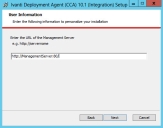User Workspace Manager
This page refers to an older version of the product.View the current version of the online Help.
Deployment Agent
In this section:
- Deployment Agent on Managed Computers
- Install the Deployment Agent
- Integrated Install Deployment Agent Functionality
- Install Deployment Agent Manually
- Install Deployment Agent in Silent Mode
Deployment Agent on Managed Computers
The Deployment Agent is installed on managed computers to manage communications between the product agent and the Management Center.
The Deployment Agent communicates with the Management Server to manage the download and installation of agents, configurations, and software package updates, and also sends event data generated by the product agents to the Management Server.
Install the Deployment Agent
Install the Deployment Agent on all computers to be managed by the Management Center. The Deployment Agent can be distributed using the integrated Install Deployment Agent functionality in the Management Console, by downloading the ClientCommunicationsAgent32/64.msi package from the Management Server website or by third-party deployment mechanisms.
It is recommended you set up Membership Rules and Deployment Groups in the Management Console before installing the Deployment Agent. Refer to the Management Center Help for further details.
The Install Deployment Agent functionality in the Management Console can be run in small and medium scale enterprise environments to deploy the Deployment Agent to multiple computers, or to repair or modify the URL path for currently deployed Deployment Agents to change the http or https prefix and port number.
IT administrators in organizations often create master images that include the operating system with all the required software and updates required for a new computer, as a labor-saving approach to setting up multiple computers. It is recommended to install the Deployment Agent on a master image prior to rolling out to computers in your organization.
Integrated Install Deployment Agent Functionality
The Management Console provides an Install Deployment Agent function that allows you to deploy the Deployment Agent to multiple computers that match the Management Center Deployment Group and Membership Rules. The agent can be deployed on a Microsoft Active Directory network in small or medium scale environments.
Workflow
Install Deployment Agent functionality detects the Management Center deployment groups and uses group membership rules to provide the list of computers to which the Deployment Agent can be deployed. Active Directory is queried for active directory types for membership rules by computer, groups, and containers. Alternatively, you can manually include or exclude computers from the list by NetBIOS Name.
The Deployment Agent can only deply the Deployment Agent to computers that are members of Deployment Groups configured in the Management Center console.
The software requirements for the target client computers are detected and the latest 32-bit or 64-bit version of the Deployment Agent installation package is downloaded.
Packages are distributed to the target computers and installed silently with the correct URL of the Management Server.
The basic steps required to install the Deployment Agent are as follows:
- Navigate to Home > Global Settings > Access Credentials tab.
-
Enter the user credentials (user name and password) for an account on the computer on which the Deployment Agent is being installed. The account must have local administrator privileges.
You can add multiple accounts. They will be attempted in the order in which you list them.
You will not be able to install the Deployment Agent on any endpoint using the integrated Install Deployment Agent functionality if the Access Credentials have not been set up.
- Navigate to Home > Deployment Groups.
- Create a New Deployment Group.
- Select Settings for the new deployment group. The Settings work area opens on the General tab.
- In the Server Polling and Downloads section, specify how often the client computers check for and download new agents or configurations. Use the slider to set the poll variance. The poll variance reduces the impact of multiple clients polling and downloading at the same time.
- In the Event Data Uploads section, specify how often event data is uploaded to the Management Server. Use the slider to set the upload variance. The upload variance reduces the impact of multiple clients uploading data at the same time.
- In the Deployment Agent Permissions, specify whether the deployment agent can self-register, unregister, or make agent and configuration updates outside of the set installation schedule.
- Select the Installation tab.
- Set up the agent and configuration installation schedules for the deployment group.
-
Navigate toHome > Deployment Groups > [Deployment Group] > Configure Membership Rules button.
Each Deployment Group has a one to one relationship with a set of Membership Rules. The Membership Rules act like a filter to discover computers in Active Directory.
- In the Actions panel, select Edit Conditions to add a new condition based on NetBIOS Name or Active Directory.
- Select Submit from the Membership Rules work area.
-
In the Actions panel, select Discover.
The discovered computers that match the Membership Rules are listed in the relevant Deployment Group > Computers node.
For the computers discovered by Membership Rules, the Computer Status should initially display: No Deployment Agent deployed.
- Navigate to Home > Deployment Groups > [Deployment Group] > Computers
- Select the computer or computers on which you want to install the Deployment Agent.
- In the Actions panel, select Install Deployment Agent.
The Client Access Log provides details on the installation progress. The Deployed (%) column indicates the percentage of the package deployed.
Install Deployment Agent Manually
You can manually install the Deployment Agent on a managed computer by downloading and running the ClientCommunicationsAgent32/64 installation package on a client computer.
All prerequisites should be installed before manually installing the Deployment Agent. See Prerequisites for further details.
-
Launch a web browser and navigate to the Management Server website at the following address:
https://[computer name]/ManagementServer
If you have not configured SSL communications, use the HTTP prefix for the Management Server website: http://<computer name>/ManagementServer/
The Management Center download page displays.
The Downloads page is best viewed in Internet Explorer 8 or higher.
-
Make a note of the Management Server URL displayed in the download page.
You can also download: Management Console, EULA, Release Notes, Application Control, Environment Manager and Performance Manager Consoles, and Prerequisites Software.
- Download and run the appropriate 32-bit or 64-bit ClientCommunicationsAgent installation MSI package.
- In the Deployment Agent installation Welcome screen, click Next.
- In the License Agreement screen, read the license agreement. If you accept the terms, select and click Next.
-
In the Installation Directory screen, leave the default installation directory unchanged, and click Next.
The Settings screen displays.
Enter the Management Server computer name, http://<Computer Name>/
- If you have configured SSL communications, use the HTTPS prefix for the Management Server website: https://<computer name>/
- Click Next to proceed.
- When the installation is complete, click Finish to exit the installation wizard.
You have now successfully installed the Deployment Agent. The host computer is able to connect to your Management Server, ready to download product agents, license, and configuration software packages according to the settings configured for the deployment group to which the current computer belongs.
Install Deployment Agent in Silent Mode
You can install the Deployment Agent silently via a third party deployment mechanism or from a command prompt.
Use the HTTPS prefix for the Management Server website only if you intend to install an SSL certificate on the server computer and managed computers are located in the same Active Directory domain as the Management Server.
msiexec.exe /qn /i "<MSI file path>\CommunicationsAgent.msi" WEB_SITE="https://<Management Server Name>/" GROUP_NAME="<DeploymentGroup>"
/i- Install/qn- Quiet mode install without the user interface.WEB_SITE- Enter the Management Server website address using the name of the host computer.GROUP_NAME(optional) - Enter the Deployment Group name to which the Deployment Agent should register. The Deployment Agent can only register with a group that is set up to allow the agent to self-register. Otherwise, the agent attempts to register with the Management Server deployment groups according to group membership precedence:- GROUP_NAME self-register
- Deployment Groups - membership rules
- (Default)Group – if no match is found
Allow self-registration with this group
You can set up a deployment group to allow the Deployment Agent to self‑register with a specific group when installed using the command line.
This option is disabled by default but provides an alternative method for installing the deployment agent on managed endpoints to register with a specific Deployment Group on the Management Center rather than predefining the group membership in the Management Console.
Enable Allow self‑registration in the Deployment Agent Permissions section on the General tab in the Settings work area for the relevant Deployment Group.
Copyright © 2019, Ivanti. All rights reserved.