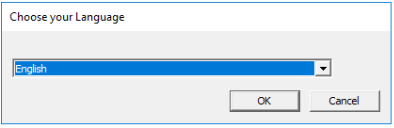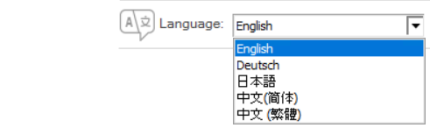This page refers to an older version of the product.View the current version of the online Help.
Language settings for User Workspace Manager
In this section:
- Supported languages
- Suite Installer language setting
- Advanced Setup
- Effect of setting the default language
Supported languages
The 2020.1 release of UWM supports 5 languages:
•English
•German
•Japanese
•Chinese (Simplified)
•Chinese (Traditional)
Suite Installer language setting
When installing the product using the Suite Installer, the setup program prompts the user to select the language required.
Language selection will determine the default language for User Workspace Manager components downloaded via the installer, and those installed subsequently as part of the system.
Choose language
1.Click the arrow in the Choose your Language list box.
2.Select the language required and then click OK.
The suite installer will subsequently run in the selected language.
Advanced Setup
When setup is performed directly using the .msi files, no default language for the installation is set. Without a language specified the software installs in English. This default language can be changed manually by entering the language code in the registry string value.
•Value Name: UILanguage
•Value Type: REG_SZ
•Location: HKLM\SOFTWARE\AppSense
•Language code values must comprise one of the following:
•en
•de
• ja
•zh-hans
•zh-hant
Note: en=English, de=German, ja=Japanese, zh-hans=Chinese Simplified, zh-hant=Chinese Traditional.
Effect of setting the default language
Consoles
The console will normally run in the default language for the installation. The language can be changed for the console if required. This setting is saved per-user and does not change the default language of the UWM installation.
Change the console language
1.From the console work area, click the arrow in the Language list box.
2.Select the language required and then click OK.
3.A Language Changed message is displayed. Click OK to confirm the language selection or close the message to cancel.
Note that following a language change, consoles require restarting. In Management Center the console will restart automatically; in Environment Manager and Application Control a message is displayed prompting you to restart manually.
Certain strings within Management Center appear only in English. This includes logs, audit messages, alerts, alert rules and reporting.
Web Applications
User Workspace Manager web applications include:
•Server Configuration Portal (SCP)
•Personalization Operations console (PersOps)
•Management Center download page
By default, the language used for web applications is determined by the language preference settings of the browser. Typically, a list of preferred languages is set within the browser. If the list includes a non-English language supported for the web application, that language will be used. If no supported language is included in the list, the web application will use English.
If required, the web application language can be changed using the language selector. The selected language is saved in a persistent cookie for the user’s browser.
Note that in addition to Chinese, Japanese and German, the Personalization Operations console also supports French and Dutch.
Web component within Application Control
The Help Desk Portal within Application Control has no language selector. This browser based interface will display in the supported language the operating system is set to use. If the language of the operating system is not supported, the web component will display in English.
Note that if the preferred language set within Edge and Chrome browsers is supported, this language will be used in preference to the operating system language.
Databases
Personalization Server database can be localized. When it is set up for the first time it is localized to the language selected on the Server Configuration Portal (SCP). Once the database is localized, it cannot be unlocalized.
Management Server cannot be localized.
Agents
The text displayed by agents is determined as follows:
•The Management Center agent (CCA) and the Endpoint Self Service Tool (ESST) display text in the default language for the installation - as set in the registry by the Suite Installer or set manually as described in Advanced Setup above.
In cases where no default language is available (for example where agents have been deployed by the Management Center or other means), the ESST and CCA will display in the operating system language on the endpoint. If this language is not supported the ESST and CCA will display in English.
•The Environment Manager agent displays text in the language of the configuration. Typically, this will be the console language setting used to create the configuration.
For example, creating a configuration within a console set to the German language will result in messages deployed to an agent in German.