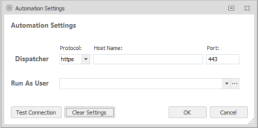Environment Manager
This page refers to an older version of the product.View the current version of the User Help.
Automation integration into Environment Manager Policy
Automation functionality enables the capability of Ivanti Automation software to be used directly from the Environment Manager console. Licensed users can create Environment Manager actions to execute Projects or Runbooks defined in Ivanti Automation. This allows routine tasks such as application installs/requests to be executed as automated IT workflows and run from within an Environment Manager Policy Action.
The automation functionality within Environment Manager requires a connection to be set up with an Ivanti Automation Dispatcher. It also requires a Run As user profile to be specified. This profile will be used to connect to the Dispatcher and so it must have permitted access.
When the server connection is established, Environment Manager console can connect to the Automation Dispatcher server and retrieve lists of pre-configured modules and projects. These can be assigned from within Environment Manager console.
One or more automation tasks can be in a module, and several modules can be combined in a project.
The following processes can be used to trigger automation tasks within Environment Manager:
- User logon
- Desktop create
- Process start
Automation Settings
In order to use automation functionality, you must first establish a connection to your Automation Dispatcher server. The Automation Settings dialog allows you to specify and test your connection.
Prerequisites:
- A Run As user profile is configured, with access to the Ivanti Automation Dispatcher. See Run As User Library.
- The Automation Dispatcher Web API settings must be enabled. See Dispatcher Web API Settings in the Ivanti Automation help.
Configure Automation Settings
- Click the Manage tab on the Environment Manager ribbon, then click the Automation Settingsicon.
The Automation Settings dialog displays:
- In the Dispatcher fields:
•Select the Protocol required for connection to the Automation Dispatcher server. The default protocol for this connection is https.
Note that https requires security certificates to be installed on all endpoints. See Security Certificates.
•Enter the Host Name for the Automation Dispatcher server.
•Enter the required Port. The default port for https is 443. The default port for http is 80.
- In the Run As User field, click the drop-down arrow and select the required Run As user profile.
The profile selected must have permitted access to the Automation Dispatcher server.
To create or edit a user profile, click the ellipses to open the Run As User Library dialog.
- Click Clear Settings to remove values entered in this dialog, the Host Name and Run As User name fields are cleared.
- Click Test Connection. This action verifies connectivity to the Automation Dispatcher server.
The Automation Projects and Modules window opens. It lists the automation projects and modules available:
- Projects contain modules. Modules contain tasks. To select, click the Projects or Modules tab as required, select the item required and click OK.
Configure an imported Automation Task
Automation tasks are available from the Environment Manager console via the Policy Configuration navigation tree. To trigger an automation task to run automatically, within Environment Managerthe task is configured as a policy action. See Action Management.
1.In the navigation tree click Actions > Automation > Automation.
The Automation dialog is displayed.
2.Click the ellipses to view automation projects and modules available, and select the project or module required.
3. If required, select the Wait for task to finish before continuing checkbox. When enabled, Environment Manager will wait for notification from the Automation Dispatcher server before continuing with the next action.
4.Click OK to complete the configuration.
5.Configured automation actions are listed in the Actions tab for the configuration.
Example:
Related Topics
Copyright © 2019, Ivanti. All rights reserved.