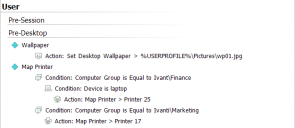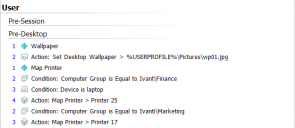Environment Manager
This page refers to an older version of the product.View the current version of the User Help.
Configuration Profiler
The Configuration Profiler allows reports to be created which interrogate the local loaded configuration in the console.
General reports can be produced which deliver a comprehensive record of the whole configuration, providing full details of each action and condition.
Reports can also be created which are refined based on condition values. For example, a report could be run showing all the areas of the configuration which relate to a particular user group.
Once created, reports can be manipulated to change display attributes, such as page orientation and watermarks. Reports can also be output for PDF, image and email formats.
Create a Configuration Profiler Report
- Select the Policy Configuration navigation button.
- In the Tools & Wizards tab, select Configuration Profiler to display the Configuration Profiler dialog.
- Select the required
report type by selecting the appropriate radio button:
- Complete Report (go to step 6)
- Report based on specific criteria
- From the Report Criteria list, click the Enter value to match field for the required criteria.
- Enter a value for the criterion to report on. For example, entering a value of "Users1" for the Computer Group criteria produces a report containing only those elements with a reference to the Users1 computer group.
- Repeat steps 3 and 4 to add further criteria.
-
Using the Create indented report checkbox, choose a report display. If selected, the layout of the report is based upon the Policy Configuration navigation tree. Each node, condition and action is at the same hierarchical level as in the navigation tree.
If not selected, the report is flat with all items at the same level. The position in the hierarchy is shown by a preceding blue number; level 1 being top of the hierarchy.
- Click OK to run the report.
- The report is generated and displayed in a document viewer within Environment Manager.
- Within the document viewer, the following options
are available:
- Search - Find specific text within the report
- Save - Saves the report in a PRNX file
- Print - Send the report to a printer
- Page Setup - Define the margins and orientation of the report
- Color - Change the color of the report background
- Watermark - Define and add a watermark to the report
- Export Document - Save the report as a PDF document or as an image file
- Send via Email - Save the reports as a PDF or image file and attach to an email
Related Topics
Copyright © 2019, Ivanti. All rights reserved.