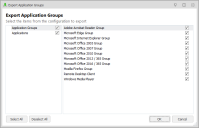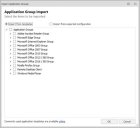This page refers to an older version of the product.View the current version of the online Help.
Application Group Templates
Application Group templates contain configuration details about the Application Groups and applications within the group.
In this section:
- Export an Application Group
- Export multiple Application Groups
- Import Application Groups
- Default Application Group Templates
Export an Application Group
- In the User Personalization navigation tree, select Personalization Settings > Application Personalization > Application Groups.
-
Right-click an application group and select Export Application Group Template.
The Save As dialog displays.
- Select a location to save the template and click OK.
An XML file containing the configuration details about the Application Group and applications within the group is created in the specified location.
Export multiple Application Groups
- In the User Personalization navigation tree, select Personalization Settings > Application Personalization.
-
Right-click Application Groups and select Export Application Group Template from the context menu.
The Export Application Groups dialog displays.
You can view individual applications and application groups by selecting the appropriate item in the left-hand column of the dialog.
- Select the Applications and Application Groups to export - you can select a combination of applications and groups.
-
Click OK.
The Save As dialog displays.
- Select a location to save the template and click OK.
An XML file containing the configuration details about the selected Application Groups and applications within the groups is created in the specified location.
Import Application Groups
- In the User Personalization navigation tree, select Personalization Settings > Application Personalization.
-
Right-click Application Groups and select Import Application Group Template.
The Import Application Groups dialog displays.
-
Select one of the following radio buttons:
- Import from templates - Application group templates are available for commonly personalized applications, such as Microsoft Edge and Adobe Acrobat Reader. These templates contain recommended inclusions and exclusions for personalization.
-
Import from exported configuration - Application groups can be imported from an exported personalization configuration or Application Group Template. When selected, a file browser displays for a personalization configuration or application group template to be selected.
You can also download the latest templates from the Ivanti Community by selecting the link at the bottom of the dialog.
- Select the Applications Groups to import. To select all Application Groups, select Application Groups at the top of the list.
- Click OK.
The selected Application Groups are imported into the configuration.
Default Application Group Templates
The following application group templates are supplied with Environment Manager. They contain the settings required to personalize a range of popular applications so that you do not have to configure them individually.
Acrobat Reader
Microsoft Edge
Microsoft Internet Explorer (ie4uinit.exe)
Microsoft Internet Explorer (ielowutil.exe)
Microsoft Internet Explorer (ieuser.exe)
Microsoft Internet Explorer (iexplore.exe)
Microsoft Office Access 2003
Microsoft Office Clip Organizer 2003
Microsoft Office Excel 2003
Microsoft Office Graph 2003
Microsoft Office Groove 2003
Microsoft Office InfoPath 2003
Microsoft Office Media Catalog Object 2003
Microsoft Office Outlook 2003
Microsoft Office Picture Manager 2003
Microsoft Office PowerPoint 2003
Microsoft Office Project 2003
Microsoft Office Publisher 2003
Microsoft Office Visio 2003
Microsoft Office Word 2003
Microsoft Office Access 2007
Microsoft Office Clip Organizer 2007
Microsoft Office Excel 2007
Microsoft Office Graph 2007
Microsoft Office Groove 2007
Microsoft Office InfoPath 2007
Microsoft Office Media Catalog Object 2007
Microsoft Office Outlook 2007
Microsoft Office Picture Manager 2007
Microsoft Office PowerPoint 2007
Microsoft Office Project 2007
Microsoft Office Publisher 2007
Microsoft Office Visio 2007
Microsoft Office Word 2007
Microsoft Office Access 2010
Microsoft Office Clip Organizer 2010
Microsoft Office Excel 2010
Microsoft Office Graph 2010
Microsoft Office Groove 2010
Microsoft Office InfoPath 2010
Microsoft Office Media Catalog Object 2010
Microsoft Office Outlook 2010
Microsoft Office Picture Manager 2010
Microsoft Office PowerPoint 2010
Microsoft Office Project 2010
Microsoft Office Publisher 2010
Microsoft Office Visio 2010
Microsoft Office Word 2010
Microsoft Office Access 2013
Microsoft Office Clip Organizer 2013
Microsoft Office Excel 2013
Microsoft Office Graph 2013
Microsoft Office InfoPath 2013
Microsoft Office Media Catalog Object 2013
Microsoft Office Outlook 2013
Microsoft Office Picture Manager 2013
Microsoft Office PowerPoint 2013
Microsoft Office Publisher 2013
Microsoft Office SharePoint Workspace 2013
Microsoft Office Word 2013
Microsoft Office Access 2016
Microsoft Office Clip Organizer 2016
Microsoft Office Excel 2016
Microsoft Office Graph 2016
Microsoft Office Media Catalog Object 2016
Microsoft Office Outlook 2016
Microsoft Office Picture Manager 2016
Microsoft Office PowerPoint 2016
Microsoft Office Project 2016
Microsoft Office Publisher 2016
Microsoft Office Word 2016
Firefox
Remote Desktop Client (mstsc.exe)
Microsoft Windows Media Configuration Utility
Microsoft Windows Media Player Setup Utility
Windows Media Player (wmplayer.exe)