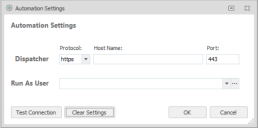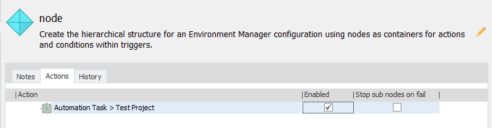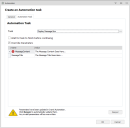This page refers to an older version of the product.View the current version of the online Help.
Automation integration into Environment Manager Policy
Automation functionality enables the capability of Ivanti Automation software to be used directly from the Environment Manager console. Licensed users can create Environment Manager actions to execute modules or projects defined in Ivanti Automation. This allows routine tasks such as application installations or requests to be executed as automated IT workflows and run from within an Environment Manager Policy action.
The automation functionality within Environment Manager requires a connection to be set up with an Ivanti Automation Dispatcher. It also requires a Run As user profile to be specified. This profile will be used to connect to the Dispatcher and so it must have permitted access.
When the server connection is established, Environment Manager console can connect to the Automation Dispatcher server and retrieve a list of the configured modules and projects containing automated tasks. As an administrator, you select the modules or projects you want to use.
By default, selected modules are referenced with the task parameters as originally configured. You can choose to override the parameters and edit them directly from within Environment Manager. These changes are not uploaded to the Ivanti Automation and only affect the automation tasks run as a policy action within Environment Manager.
Automation tasks can be assigned from within the Environment Manager console. The following triggers can be used to configure automation tasks:
- User logon
- Desktop Created
- Process Started
Note, a module is a container for one or more tasks. A project is a container for one or more modules.
Automation Settings
In order to use automation functionality, you must first establish a connection to your Automation Dispatcher server. The Automation Settings dialog allows you to specify and test your connection.
Prerequisites:
- A Run As user profile is configured, with access to the Ivanti Automation Dispatcher. See Run As User Library.
- The Automation Dispatcher Web API settings must be enabled. See Dispatcher Web API Settings in the Ivanti Automation help.
The Dispatcher that Environment Manager connects to must be listed in Dispatcher Discovery in Ivanti Automation. This can be found in the Setup > Global Settings list, under the Dispatcher Detection section. If it is not listed, the client cannot connect and a 404 Not Found error will result.
Configure Automation Settings
- Click the Manage tab on the Environment Manager ribbon, then click the Automation Settings icon.
The Automation Settings dialog opens:
- In the Dispatcher fields:
•Select the Protocol required for connection to the Automation Dispatcher server. The default protocol for this connection is https.
Note that https requires security certificates to be installed on all endpoints. See Security Certificates.
•Enter the Host Name for the Automation Dispatcher server.
•Enter the required Port. The default port for https is 443. The default port for http is 80.
- In the Run As User field, click the drop-down arrow and select the required Run As user profile.
The profile selected must have permitted access to the Automation Dispatcher server.
•To create or edit a user profile, click the ellipses to open the Run As User Library dialog.
•Click Clear Settings to remove values entered in this dialog, the Host Name and Run As User name fields are cleared.
•Click Test Connection. This action verifies connectivity to the Automation Dispatcher server. If verified, the Automation Projects and Modules dialog opens, listing the automation task modules and projects available to you.
- Click OK to close the dialog.
Reference Automation Tasks
Having established connectivity you can now reference and configure automation tasks.
Parameters are used by automation tasks as placeholders for values in various fields including file paths, user names, passwords etc. The actual values for parameters are provided when the task is run on an agent. When you reference tasks from Automation, the option exists to override the parameters using Environment Manager, allowing you to configure the tasks as required.
Changes made to parameters in Environment Manager apply only to the policy action executed from Environment Manager, they do not affect Ivanti Automation. However, if referenced tasks are updated within Automation, the parameters between the two applications become out of sync and the automation task will not run correctly. To prevent errors from occurring, when the task parameters are updated in Ivanti Automation, the Environment Manager configuration must be updated.
Note, the ability to override parameters in Automation is not supported for Automation projects containing modules with different parameters.
1.In the navigation tree, select the node required then click Actions > Automation > Automation.
The Create an Automation Task dialog is displayed.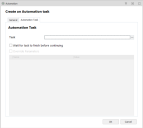
2.Next to the Task field, click the ellipses.
The Automation Projects and Modules dialog opens, listing the automation tasks available.
Select the project or module required, then click OK.
The selected item displays in the Task field.
3. If required, select the Wait for task to finish before continuing checkbox.
When enabled, Environment Manager will wait for notification from the Automation Dispatcher server before continuing with the next action.
4.If required, select the Override Parameters checkbox.
When enabled, the dialog lists the parameters used in the selected module and allows you to enter alternative values:
•If you change parameters for a selected module, the changes apply to all project tasks within that module.
•Passwords and user credential parameters are encrypted by the Automation application. Environment Manager provides the same level of encryption.
•If you select the Override Parameters checkbox and then fail to enter parameter values, your Automation tasks are referenced without parameters specified.
•Environment Manager allows support for environment variable expansion and session variable expansion.
The use of %% to constrain environment variables is not supported by the Automation Dispatcher. For example, %%username%%.
5. Click OK. The selected module is referenced by the Environment Manager console.
To trigger an automation task to run automatically, within Environment Manager, the task is configured as a policy action. See Action Management.
Resync Parameters
Having referenced automation tasks, if the task parameters are then updated within Ivanti Automation, the parameter values become out of sync and could provide unpredictable results.
Note that when the user edits an existing action, the Environment Manager console detects any parameters that are out of sync, and identifies them as invalid. Users are then prompted to press the Resync button and overwrite the current values with the updated parameter values from Automation.