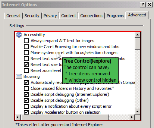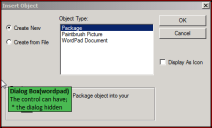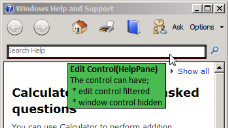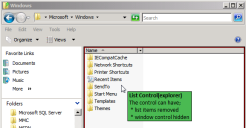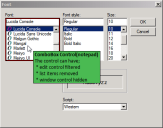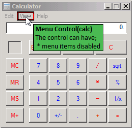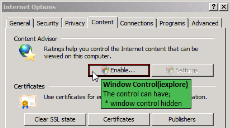This page refers to an older version of the product.View the current version of the online Help.
Lockdown General Wizard
In this section:
- About the Lockdown General Wizard
- Tree Control
- Dialog Box
- Edit Control
- List Control
- Combo Box Control
- Menu Control
- Toolbar Control
- Window Control
- MSAA Control
About
the Lockdown General Wizard
The General Wizard allows you to block or remove Windows objects in the operating system and application interfaces. The wizard uses a drag-and-drop Spy tool to identify objects for lockdown.
The Environment Manager agent blocks or removes controls based on the basic attributes of standard window controls
| Control | Description |
|---|---|
| Process Name | The executable for the application to which the lockdown relates. |
| Control Text | The text displayed by a Windows control, where relevant. For example, if you are locking down a button, the control text will be whatever is written on that button. For example, the control text for a Save as button will be Save as. For checkboxes, the control text is the associated label. |
| Parent Text | The text associated with the parent window of the Windows control and appears in the header text of a dialog box. If you are locking down the OK button in a Font dialog box, the parent text will be Font. |
| Control ID | The ID assigned and used to identify a Windows control. The ID is common between applications. For example, the Cancel button in the Save as dialog in Microsoft Word has a Control ID of 2, as does the same button in the Save as dialog box of Application Control. The Cancel button in the Print dialog box in Notepad also has a Control ID of 2. |
| Class Name | The specific type or class to which a Windows control belongs, class such as Edit, Button or SysListView32. |
| MSAA Type | Application or operating system element types used for Microsoft Active Accessibility. Each element type has a name and numerical identifier. For example, Scroll Bar (3) and Radio Button (45). |
| Window Style | The Microsoft Windows Style reference number for the object. As with the Control ID, this reference is common to the same objects in different applications. |
When a control has been selected using the Spy tool, the controls are displayed in the General Wizard dialog box. The Window Controls captured depend on the control or type of control selected.
There are different control types for lockdown relating to various application and operating system functionality, for example, Tree Control and Window Control. Each control type has different characteristics and settings.
Some applications, such as Adobe Reader, use custom controls which might not be recognized by the Spy tool. These controls cannot be locked down by Environment Manager.
Tree Control
Relates to hierarchical structures such as the folder structure in Windows Explorer Advanced Internet Options.
Two methods of lockdown can be applied:
-
Tree items removed - A dialog box lists each node in the tree. By selecting the appropriate checkbox, nodes are removed from the tree in the application, when the configuration is deployed.
Removing some list items can cause undefined behavior in applications.
Ensure that any item removed does not disable functionality which is vital to the running of the application. - Window control hidden - The entire window control containing the tree is removed from view.
Dialog Box
Relates to windows which open separate to the application such as the Insert Object dialog box in WordPad.
When the dialog hidden lockdown is applied, the dialog does not display. The relating menu option appears but its use is redundant.
Edit Control
Relates to fields in which text can be entered such as the Search field in help systems. Whole fields can be locked-down or individual words can be prohibited and/or replaced with appropriate information messages displayed to users.
Two methods of lockdown can be applied:
- Edit control filtered - Block or replace specified words and phrases and define warning box content
- Window control hidden - The whole field is removed from view
List Control
Relates to any list of items such as Internet Explorer Security Settings or a list of files and folders in the main window of Windows Explorer. List control also relates to the Desktop enabling icons to be locked down.
-
List items removed - A dialog lists each item in the list. By selecting the appropriate checkbox, nodes are removed from the tree in the application.
Removing some list items can cause undefined behavior in applications. Ensure that any item removed does not disable functionality which is vital to the running of the application.
- Window control hidden - The entire window control containing the list is removed from view.
Combo Box Control
Relates to list boxes which allow text to be entered to assist navigation. For example the Font combo box in Notepad. Enter text in the field and the list automatically displays fonts matching the entered text.
- Edit control filtered - Block or replace specified words and phrases and define warning box content.
-
List items removed - A dialog lists each item in the combo box. By selecting the appropriate checkbox, items are removed from the box in the application.
Removing some list items can cause undefined behavior in applications. Ensure that any item removed does not disable functionality which is vital to the running of the application.
- Window control hidden - The entire combo box control is removed from view.
Menu Control
Relates to application menus such as File, Edit and View. Drag the cursor onto a specific menu or highlight the menu bar to select all menus.
A dialog box lists each menu selected and their available options. Lockdown an entire menu or select individual menu options. Menus and option are displayed but do not function.
Toolbar Control
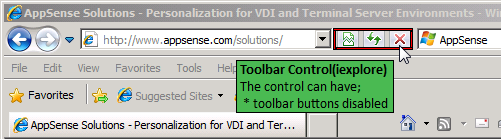
Relates to toolbars and toolbar options in applications such as any of the selected toolbars in Internet Explorer or the Back button.
A dialog box lists each option or icon in the toolbar. The whole toolbar can be locked down or individual options disabled. Locked down options are visible but do not function.
Window Control
Relates to Windows elements such as buttons, check boxes and radio buttons. Window Control can also be applied to static items such as text and icons.
Applying the window control hidden lockdown to an element of a window, removes the option entirely. In the screen graphic above, when the configuration is saved and deployed, the Enable button will not appear.
MSAA Control
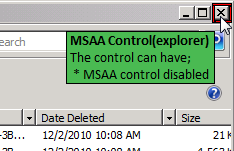
Relates to Microsoft Active Accessibility (MSAA) technology which is designed to help Assistive Technology products interact with standard and custom user interface elements of an application. This control locks down various application elements such as hyper links and Windows maximize and minimize buttons.
MSAA control disabled items are disabled but still visible to the user.