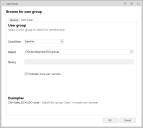This page refers to an older version of the product.View the current version of the online Help.
Personalization Group Membership Rules
The Membership Rules for a Personalization group are governed by conditions which must be satisfied for a user to be managed by that personalization group. The conditions are based on user attributes, computer specifications and directory membership. Membership can be based on a single condition or a user may have to fulfill a number of conditions to be managed by a Personalization group.
In this section:
Rule Types
Membership to a Personalization group can be based on two rule types:
-
AND - Multiple conditions must be satisfied for membership of the Personalization group.
This is called a condition group.A condition group has been created containing two conditions:
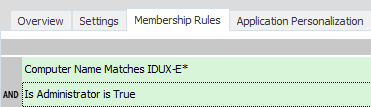
Users must fulfill both conditions to be managed by the Personalization group.
-
OR - By satisfying the conditions for one of a number of conditions or condition groups, users are managed by the Personalization group.
A second condition group has been added.
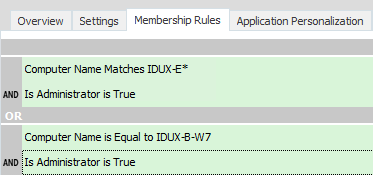
To be managed by this personalization group, a user must fulfill all the conditions in the first condition group or all the conditions in the second condition group.
Membership Conditions
Personalization Group Membership conditions are a subset of the conditions used in the Environment Manager Policy console. Most of the membership rules conditions use the same fields to set the validation.
The image below shows the User Group condition dialog.
Most conditions use the same fields to create a condition. Select an option from the Condition drop-down. The following options are available:
- Equal - A comparison is made against the contents of the Match field to target the users or computers which fulfill those criteria
- Not Equal - Targets all users or computers which do not fulfill the criteria in the Match field.
- Query
- Targets all users or computers which match the criteria specified in
the Query field. Using wildcards in the query allows a wide range of matches,
for example:
- *Windows - matches text ending in Windows.
- Windows* - matches text starting with Windows.
- *Windows* - matches text containing Windows.
Create Group Personalization Membership Rules
- In the User Personalization navigation pane select Personalization Groups.
- Select a personalization group.
- Right-click in the Membership Rules work area and select Add Condition Group from the shortcut menu.
-
Highlight a condition type; User, Computer or Directory Membership and select a condition. The available conditions are listed in Personalization Group Conditions. The dialog box for the selected condition displays.
The following conditions are available for personalization group membership rules:
Type Condition User User Name User Group
Is Administrator
Computer Computer Name Computer Domain
Computer NETBIOS Name
Computer Group
Computer IP Address
Directory Membership User OU Membership Computer OU Membership
Site Membership
-
Configure the condition and click OK. The new condition group displays under Membership Rules.
The title of the condition entered into the Description field in the General tab, is the display name for the condition in the Personalization group. If a description is not entered, the condition details form the display name.
- To further define group
membership for the Personalization group, add more conditions:
- AND Rule - Right-click on an existing condition, select Insert Condition and configure the condition as required.
OR Rule - Right-click in the work area and select Add Condition Group and configure the condition as required.
Condition groups can be edited and deleted by selecting Edit Condition or Delete Condition from the shortcut menu.