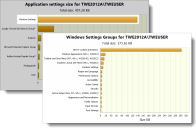Environment Manager
This page refers to an older version of the product.
View the current version of the User Help.
Personalization Analysis
In this section:
- About Personalization Analysis
- Generate a Personalization Analysis Report
- Personalization Analysis and Windows Settings
About
Personalization Analysis
Personalization Analysis allows you to view data collected on a Personalization Server about users, applications and Windows Personalization. Reports can be run for Personalization Groups to display current and historical personalization data.
Once a report has been generated, the information can be used to directly manipulate data on the Personalization Server. This functionality has a real-time effect on application and user settings on the live database allowing administrators to:
- Manually create and delete archives for application settings
- Restore application settings from a previous, archived state
- Delete a user’s application settings, reverting to the application’s default settings
- View and edit an application’s stored registry and file data
- Convert discovered applications to managed applications
- Move application settings between personalization groups
Multiple Personalization Analysis report windows can be opened at the same time allowing data to be easily compared between different users, applications and Windows Settings.
The Environment Manager Support Console allows users to use Personalization Analysis functionality without full configuration access to the database.
Generate a Personalization Analysis Report
- Select the User Personalization navigation button.
- Select Personalization Groups and select a personalization group to analyze.
- Click Personalization Analysis from the Tools & Wizards ribbon. The Personalization Analysis report window displays for the selected personalization group.
- Use the tabs to select
the required report type:
- Size
- Application Usage
- Discovered Application Usage
- Archive Reports
- Select the required
criteria for the report. Each report has different criteria which can
be set to manipulate the results:
- Size and Usage reports can be generated for applications or users.
- Archive reports can only be generated a specified user.
- Usage reports can produce results for a specified time period. The default period is the week prior to and including the current date.
-
Click Display. A report based on the criteria entered is generated and displayed.
Using the Sort by drop-down, Size reports can be ordered by Size or User and Usage reports by Accesses or User.
- Click Print to generate a printable copy of the report. Page Settings and other print options can be used as required prior to printing.
Personalization Analysis and Windows Settings
Within Personalization Analysis, Windows Settings are listed as an application in Size, Application Usage and Archive reports.
Data for each Windows Settings Group can be accessed by clicking the Windows Settings bar. This allows the registry and file list to be edited and settings deleted for each group.