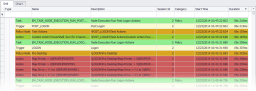User Scenarios
The following sections provide procedures to guide you through common tasks when using this feature. The scenarios are high level with the processes already documented elsewhere in Environment Manager Administrative Tools. They may not exactly reflect your particular Environment Manager setup or business requirements but demonstrate how the feature can be used.
Diagnose a Failed Map Drive Action
Scenario
As an administrator, you want to diagnose why a Map Drive action in your Policy configuration fails.
Process
In the Environment Manager Monitor tool:
- Load an Environment Manager log file from an affected user.
- Click Search for failed actions and conditions.
- In the Filters pane, deselect all actions and conditions except for Map Drive and click Refresh.
- In the work area, select one of the failures.
In the Details pane, the error code and error details display.
Result
The path to the mapped drive cannot be found. Check the Policy configuration to ensure that the path is correct.
View Long-Running Logon Actions
Scenario
As an administrator, you want to locate long-running Logon actions in the Policy configuration.
Process
In the Environment Manager Monitor tool:
- Load an Environment Manager log file.
- Click Find trigger bottlenecks.
- In the Filters pane, deselect all triggers except for Logon and click Refresh.
-
Sort the work area by the Duration field in descending order.
The work area displays the longest running Logon actions.
In the following example, the Logon trigger took 5s 307ms to complete due to four failing Map Drive and Map Printer actions:
Result
The failure of the Map Drive and Map Printer actions need to be investigated. If the Policy configuration is incorrect, it requires updating to avoid this action failing or timing out on each user logon.
For a user scenario about investigating failed Map Drive actions, see Diagnose a Failed Map Drive Action.
View Bottlenecks for Single Session
Scenario
As an administrator, you want to locate Policy or Personalization bottlenecks within a single user session.
Process
- In the Environment Manager Monitor tool:
- Load an Environment Manager log file.
- Click View/Search all detailed logging.
- Filter the view so that only a single session is displayed.
- Select Parsing > Find trigger bottlenecks to view Policy bottlenecks or Parsing > Find personalization bottlenecks to view Personalization bottlenecks.
Result
The bottleneck report is displayed for a single user session only. The report can be analyzed to compare multiple user sessions.