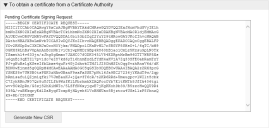File Director
This page refers to an older version of the product.View the current version of the online Help.
Create a CSR from the File Director appliance
- Select Configuration > SSL Certificate.
- Expand the To
obtain a certificate from a Certificate Authority section and complete
the following fields:
- Host Name - The fully-qualified domain name of the server where the certificate will be installed. Wildcard domains can be specified with a * prefix.
The host name does not have to match the appliance host name set in the appliance console. However, the host name you provide must match the FQDN on your DNS ’A’ records.
For further information about wildcards and SAN attributed certificates, see File Director SAN Certificates.
- Company/Organization Name - The name of the organization requesting the certificate.
- Organizational Unit - The division within the organization. For example, Engineering or Human Resources, or if applicable, the database administrator name for the organization.
- City - The full name of the city where the organization is located. Do not use codes or abbreviations.
- State/Province - The full name of the state or province where the organization is located. Do not use abbreviations or codes.
- Country - The two digit ISO country code where the organization is located. For example, US, FR.
- Email - The email address that will be a point of contact for the certificate request.
-
Click Create CSR.
A text box displays the certificate request data.
Every time you use the Generate New CSR option, the unique server key is changed, making any previous certificates generated for this appliance invalid.
- Copy the entire text
including the lines containing
BEGIN CERTIFICATE REQUESTandEND CERTIFICATE REQUESTand save it as a TXT file.
Related topics
Copyright © 2019, Ivanti. All rights reserved.