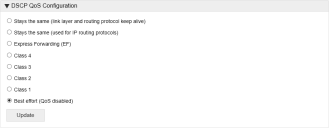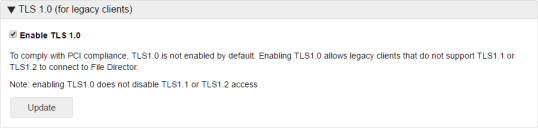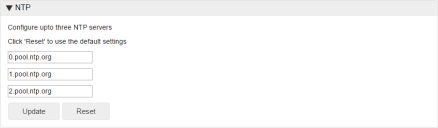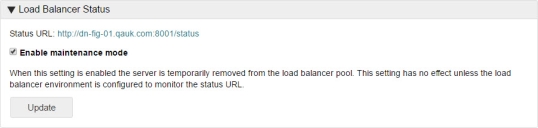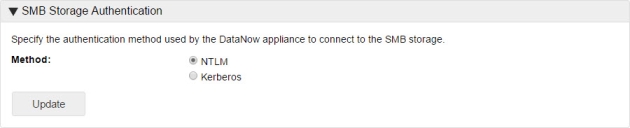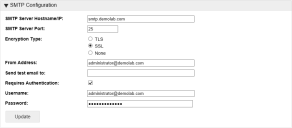File Director
This page refers to an older version of the product.View the current version of the online Help.
Advanced Configuration
The advanced options are used to set DSCP QoS options and to create and restore configuration backups. Select Configuration > Advanced to access the Advance options.
In this section:
- DSCP QoS Configuration
- HTTP Access
- TLS
- NTP
- Load Balancer Status
- SMB Storage Authentication
- SMTP Configuration
- Syslog Server
DSCP QoS Configuration
This setting is only required if your organization uses Differentiated Services Code Point (DSCP) settings to help manage its network traffic.
The setting must be applied to in accordance with your organization’s networking requirements. Your network team will be able to advise which setting to apply.
In the DSCP QoS Configuration area of the Advanced options, select the required configuration and click Update.
HTTP Access
In the HTTP Access area of the Advanced options, configure the required setting and click Update to apply.
This option should only be used to enable connection by HTTP in a load balanced environment or with an SSL offload appliance.
TLS 1.0
PCI compliance requires SSL v3/TLS 1.0 to be disabled in File Director. Configuring endpoints to default to a secure protocol (TLS 1.1 or TLS 1.2) requires the implementation of registry settings and potentially an update. Customers that are unable to implement this change can now toggle TLS 1.0 on in File Director 4.2.
For more information, see this Microsoft support article 3140245.
Select Configuration > Advanced and apply the Enable TLS 1.0 option as required.
When enabled, this is done across the whole cluster.
Ivanti recommends turning off TLS 1.0 support as soon as all legacy endpoints in the environment are updated or replaced.
NTP
Add the server addresses or FQDNs of the NTP servers you want to use. File Director is configured with the addresses of three default NTP servers. If you use your own NTP servers, replace the default addresses with the addresses of your own. You can use a maximum of three NTP servers and a minimum of one.
Load Balancer Status
Click the Status URL link to check the health status of a server in a load balanced environment. A status page is displayed showing one of the following:
- Success - The server is functioning correctly within the load balancer pool.
- Failure - The server is either offline or is not functioning correctly within the load balancer pool.
Enable Maintenance Mode
Select Enable Maintenance Mode to temporarily take the server offline. The server is no longer available in the load balancer pool and cannot be communicated with. This allows any necessary maintenance and configuration tasks to be completed. Whilst the server is in Maintenance Mode, the status of the server shows as 'failure'.
De-select Enable Maintenance Mode to make the server available in the load balancer pool once again.
SMB Storage Authentication
Set the authentication method used by the File Director appliance to connect to the SMB Storage - NTLM or Kerberos.
If you select Kerberos, you must configure the Realm and Key Distribution Center (KDC) settings in the Kerberos page.
SMTP Configuration
Set up SMTP to use the required account for initiating Link Based Sharing emails.
The server URL, provided in the client's request, is used to create the link included in emails to users. The File Director server URL configured for your company's appliances must be accessible externally.
- Select Configuration > Advanced.
- In the SMTP Configuration section, enter the details of the SMTP server and email
- address:
- Hostname or IP address of the SMTP server
- SMTP server port number
- Encryption type to use when sending emails
- The email address to send emails from
- Email address to receive test email
- Indicate if authentication is required and, if so, provide the username and password
- Click Update.
Syslog Server
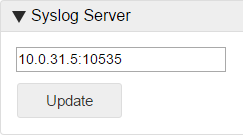
File Director uses Transmission Control Protocol (TCP) to output syslog rather than User Datagram Protocol (UDP).
- Select Configuration > Advanced and scroll down to the Syslog Server section of the screen.
- Enter the IP address of the remote syslog server and click Update.
Copyright © 2019, Ivanti. All rights reserved.