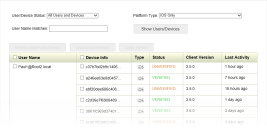File Director
This page refers to an older version of the product.View the current version of the online Help.
Users and Devices Policy
The Users & Devices page enables you to keep track of your users and their devices. The page shows you the users that have logged on to File Director and displays details of each device on which they have installed File Director. You can see the ID, type and status of all devices and have the option to verify any unverified devices. You can also remote wipe and unlock users and devices if necessary.
In this section:
Search for Users and Devices
- Select the Policy tab and click Users & Devices.
- Select the required filters and enter your search criteria using the following filters:
- User/Device Status - Display those users or devices at a particular status. For example, you might want to find all users who have been locked out or all unverified devices. Available options are:
- All Users and Devices
- Remote Wipe List Devices
- Non-Remote Wipe Devices
- Locked Out Users Only
- Non-Locked Out Users
- Verified Devices Only
- Unverified Devices Only
- Platform Type - Refine your list of devices by selecting a particular platform. For example, you might only want to view Android devices or Web Client sessions.
- User Name Matches - Perform a search on full or part user names.
- User/Device Status - Display those users or devices at a particular status. For example, you might want to find all users who have been locked out or all unverified devices. Available options are:
- Click Show Users/Devices to update your user/device list using the filter and search settings.
Manage Users and Devices
- Select a user(s) and/or device(s) - each user and device has their own checkbox.
- Click the required action:
- Remote Wipe User/Device - All File Director files are removed from the selected device or, if a user is selected, from all of their devices. This is useful for ensuring sensitive data is not left on a lost or stolen device or on the devices of someone who has left your organization. If a user is logged in at the time of the wipe, their next action on the device automatically returns to the login screen. The current session is invalidated and any login attempts are rejected.
- Unlock User/Device - If a user has had too many unsuccessful login attempts, their account is temporarily locked as defined in the Failed Attempts policy. Once unlocked, the failed login counter is reset.
- Verify Device - Any device that logs in for the first time is considered unverified until an admin manually approves/verifies the device in the File Director appliance. Once verified, a device is added to the verified category and can only be removed following a remote wipe.
The action is performed for the selected devices and/or users.
Related topics
Copyright © 2019, Ivanti. All rights reserved.