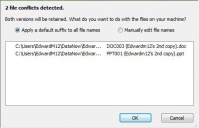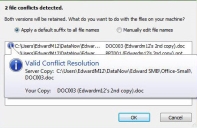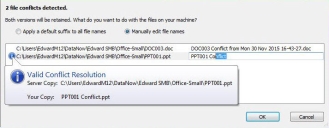File Director
This page refers to an older version of the product.View the current version of the online Help.
Windows file conflict resolution
If you save a file to a shared File Director map point and another version of that file of the same name and type already exists on that map point, a conflict arises. To resolve a conflict, you must change the name of the file you are uploading so both files can exist on the map point.
There are two methods of conflict resolution:
- Automatic - The name of the file you are uploading is automatically appended.
- Manual - You manage the conflict yourself and have the ability to rename your conflicting files.
The method of conflict resolution is determined by your organization. If you have any questions about how file conflicts are managed in your organization, contact your File Director Administrator or IT Department.
Automatic conflict resolution
When a conflict arises, the name of file you are uploading is automatically updated to differentiate between your file and the existing file. The format of updated filenames depends on the settings applied by your organization. This can be with an incrementing number, date, or username.
For example, the policy applied by your organization appends conflicting filenames with a username and the number of the copy. When you upload a file called Document.docx and a version of the file with the same name already exists, your file is renamed to Document (Derek's 2nd Copy).docx.
Manual conflict resolution
When a conflict arises, a dialog displays details of the files that require your attention.
To see full details of a conflict, select the required file and place your cursor over the information icon.
Select the required action:
- Apply a default suffix to all filenames - This action appends your file name with the naming format determined by your organization. In the image above, the files have been appended with a username and a version number.
- Manually edit file names - Update your file with your chosen filename. Click the filename on the right and enter the required name. Repeat this for all conflicting files. Using this method, you can still use the default suffix if required by not manually updating. In the following example, the first filename retains the default suffix and the second file has been manually updated.
When all actions are complete, click OK.