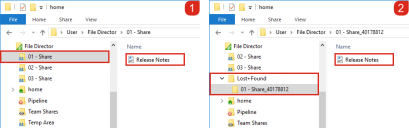File Director
This page refers to an older version of the product.View the current version of the online Help.
Windows Lost+Found
Lost and Found functionality ensures that you do not lose data when shared map points containing files that you are updating are renamed or deleted from the server. A Lost+Found folder is automatically created in the File Director folder to store any files that you have changed that no longer exist on the server. The files are saved to a folder named after the deleted/renamed map point, annotated with a time stamp. The files in this new folder can then be moved to another location as required.
Shared map points are identified by the blue overlay on the file icon.
The example below demonstrates how this process works.
- You open the Release Notes file from the File Director map point, 01 - Share.
- Your File Director administrator deletes the map point while you are making changes to the document. When uploaded to the server, because the map point has been deleted, the files cannot be saved to its original location. A Lost+Found folder is automatically created in your File Director folder. The Release Notes file you updated is saved in a folder named after the deleted map point.
You are notified by a message from the File Director icon that your file(s) have been moved to a Lost+Found folder. In some cases, files are not moved to Lost+Found until the next time you log in.
The file can now be moved to the required location.
None of the other files in the original map point have been saved to Lost+Found because they were not updated when the folder was deleted.