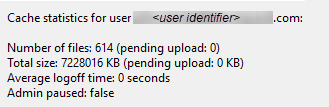This page refers to an older version of the product.View the current version of the online Help.
Cache management
Cache management helps you restore local disk space whilst leaving user files available on the server. File Director enables you to ensure client cache sizes do not grow out of control and that unnecessary file data does not consume space on user devices. It also allows you to control cache sizes in non-persistent sessions and virtual environments where caching provides little benefit.
In this section:
•Delay logoff until cache is synchronized
Cache cleanup
File Director provides an automatic cache cleanup function configurable to your requirements. This can help simplify maintenance and reduce endpoint hard disk usage.
There are two cache cleanup functions:
•Mid-session cleanup
A grace period is set, and files unused beyond this grace period are removed.
•Cleanup at logoff.
These functions can be enabled or disabled independently.
The cache cleanup will apply only to files that have been synced, where the user is online, and where no uploads are pending. Rules can be specified to exclude specific file types from the cleanup.
Configure cache cleanup
When mid-session cache cleanup is enabled, as an administrator, you specify the grace period. This is the length of time unused files may remain in the cache before being considered for deletion. At a system level, File Director monitors for file closes and uses the period of no closes as the period of inactivity. Certain third party applications such as Explorer.exe for example, will continuously open and close cached files without user action. For this reason, processes performed by specified applications are excluded from cache cleanup altogether. Additional application processes can be added to the exclusion blacklist.
Personal folder files (.pst files) are excluded from the cache cleanup due to their typical size. Further file types can be added to the list of exclusions such as .pdf for example.
Note that automatic map points attempt to maintain file sync at all times and so we do not recommend enabling mid-session cache cleanup with automatic map points.
File Director checks any file identified for removal to ensure the client is online, the file exists locally and on the server, and that the file is in sync with no uploads pending. If the criteria are met, then the file will be marked for removal from the cache. If the file cannot be removed immediately from the cache, it will be removed at the next earliest opportunity, for example, when the file has uploaded to the server. All files removed from the cache are audited and recorded in event logs.

Although File Director uses synchronous logoff, if cleanup at logoff is enabled large volumes of cached files can impact logoff duration.
Enabling/disabling cache cleanup and /or setting the grace period will require a File Director logoff/logon or service restart.
To prevent Access Denied errors or files being removed before applications are fully initialized, it is recommended that 10 seconds is the minimum grace period value.
Mid-session cache cleanup is supported only for manual map points.
Cleanup at logoff is supported for both manual and automatic map points.
| Values | Description |
|---|---|
| Value Name: CacheCleanupEnabled Value Type:REG_DWORD Default Value: 0 |
The mid-session cache cleanup function is enabled / disabled via the CacheCleanupEnabled key. By default, mid-session cache cleanup is disabled. The key is stored in HKLM\Software\AppSense\DataNow and can show one of the following values:
|
|
Value Name: CacheCleanupUserLogoffEnabled Value Type:REG_DWORD Default Value: 0 |
The cache cleanup at logoff function is enabled / disabled via the CacheCleanupUserLogoffEnabled key. By default, cache cleanup at logoff is disabled. The key is stored in HKLM\Software\AppSense\DataNow and can show one of the following values:
|
| Value Name: CacheCleanupGracePeriod Value Type:REG_DWORD Default Value: 300 (5m) |
The grace period is specified via the CacheCleanupGracePeriod key. The value entered is measured in seconds. The default value is 300 seconds. The key is stored in HKLM\Software\AppSense\DataNow. |
|
Value Name: CacheCleanupBlacklist Value Type:REG_MULTI_SZ Default Value: explorer.exe, mspeng.exe, svchost.exe, runtimebroker.exe, searchprotocolhost.exe |
File closes that have been triggered by certain web browser applications are excluded from the grace period. By default the list includes: explorer.exe, mspeng.exe, svchost.exe, runtimebroker.exe, searchprotocolhost.exe Process exclusions are added via the CacheCleanupBlacklist key. The key is stored in HKLM\Software\AppSense\DataNow. The blacklist is limited to 4096 characters. An audit message is generated if the list exceeds this size. |
|
Value Name: CacheCleanupExcludedFileTypes Value Type:REG_MULTI_SZ Default Value: pst |
File types can be excluded from the cache cleanup process. By default .pst files are excluded so will not be selected for removal. File types are excluded from the cache cleanup function via the CacheCleanupExcludedFileTypes key. The key is stored in HKLM\Software\AppSense\DataNow. |
Delay logoff until cache is synchronized
Shadow sync files are typically PST files and they are constantly changed by Outlook. The files are not synchronized with the server until their “shadow sync timeout” period expires. By default the timeout is configured to 24 hours. This can lead to issues where the cache is not fully synchronized at the time the user logs off.
A setting exists that will check the status of the synchronization at logoff and stall the logoff until the cache is synchronized if required. A time limit for the delay can be set. The configuration will be either per-machine (HKLM) or per-user (HKCU).
| Values | Description |
|---|---|
| Value Name: DelayLogoffSyncCacheEnabled Value Type:REG_DWORD Default Value: 0 |
The delayed logoff function is enabled / disabled via the DelayLogoffSyncCacheEnabled key. By default, the key is disabled. The key is stored in: HKLM\Software\AppSense\DataNow. The key can show one of the following values:
|
|
Value Name: DelayLogoffSyncCacheTimeout Value Type: REG_DWORD Default Value: 600000 |
The maximum period for the delay is specified using the DelayLogoffSyncCacheTimeout key. The value is entered as milliseconds. By default, the key is set to 600,000 milliseconds (10 minutes). The key is stored in: HKLM\Software\AppSense\DataNow. |
| Value Name: DelayLogoffShadowSyncFlags Value Type:REG_DWORD Default Value: 0 |
The handling of shadow sync files is specified using the DelayLogoffShadowSyncFlags key. By default, the key is set to 0 (wait for all files). The key is stored in: HKLM\Software\AppSense\DataNow. The key can show one of the following values:
|
Logon and logoff message
The message displayed at logon and logoff can be configured using two engineering keys. The keys can be set independently and are configured on a per-machine basis.
With no logon or logoff message specified, the machine will display the default message supplied by the current operating system (OS).
| Values | Description |
|---|---|
| Value Name: LogonScreenMessage Value Type:REG_SZ Default Value: Blank |
By default this message is blank. If this value is blank (not present), the default OS message is displayed. The key is stored in: HKLM\Software\AppSense\DataNow. The key value can include up to 80 alphanumeric characters. |
|
Value Name: LogoffScreenMessage Value Type:REG_SZ Default Value:Blank |
By default this message is blank. If this value is blank (not present), the default OS message is displayed. The key is stored in: HKLM\Software\AppSense\DataNow. The key value can include up to 80 alphanumeric characters. Note, the message should not be used as an indication of logoff performance as the OS can influences when and for how long the message is displayed. Other products such as Environment Manager also use this functionality and may also impact the message displayed. |
Logon cache statistics
At the end of the logon synchronization (which runs shortly after logon) an audit of the cache is performed. Key information including the cache size and the number of files loaded and pending are reported for each user.
The notification is issued when logon synchronization is complete. please note that in some cases, this process can take many minutes.
The logon cache statistics are sent to the server and is visible to administrators as part of the event logs.
| Example Message | Message Contents |
|---|---|
|
|
•The identifier of the user who has logged in. Note, the reported statistics are for the cache at completion of logon synchronization. •The number of files in the cache. •The number of files pending upload in the cache (if paused, N/A is displayed). •The total size in KB of files in the cache. •The total size in KB of pending uploads in the cache (if paused, N/A is displayed). •The average logoff time in seconds for the user. •The status of Admin Paused (true or false). |