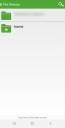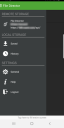This page refers to an older version of the product.View the current version of the online Help.
Getting started - File Director Android app
In this section:
Install
The File Director app for Android requires Android version 9 or later.
- Go to the Google Play Store.
- In the Google Play Store, search for Ivanti File Director.
- Tap Install.
- When installation is complete, tap the app shortcut to open File Director.
Login
You File Director login credentials are supplied by your IT Support Team and you use the same ones for all File Director clients. Your credentials consist of the following elements:
| Element | Details |
|---|---|
| Server address | The address of the server to and from which you
will upload and download files. Note, you will need to specify the port number required only if it is different to the default value of 443. |
| Username |
Your username is a combination of your login
name and domain name - [email protected] or domain\username. |
| Password | This is usually the password you use to log in to your work computer. |
Home map point
When you have successfully logged in to the app you will see your home drive and any other map points assigned to you.
Access to map points is determined by the Map Point Access policies applied. Additionally, a global policy for client access may be applied to prevent login for a selected platform. For further information see File Director Map Points.
Menu options
To access the menu, right-swipe the app at any time and tap File Director in the top left of your screen.
The Android app provides the following menu options:
- Remote Storage - the section displays the username of the current user and the File Director appliance URL (for the API).
- Local storage
- Saved - displays the files that you have specifically downloaded
- History - displays the files that you have viewed.
- Settings
- General - provides the ability to clear your saved files and recent history.
- Clear Saved Files - All downloaded File Director files are removed from your device - they are still available to download from the server.
- Clear Recent History Files - Your recent file list is emptied but any saved files remain on your device.
General Settings also displays the version of the app you have installed on your device. You can also view the End User License Agreement (EULA) and online help by tapping in the required link.
- Help - A link to the online help for File Director. Note, the link is for version 4.1 of the help.
-
Logout - Log the user out of the app, and delete all local data.
- General - provides the ability to clear your saved files and recent history.
Failed log in
You may not be able to log in because of your credentials, server connection, or due to restrictions your organization has put on File Director use.
Incorrect credentials
The server name, username, or password you have entered is incorrect. Enter your credentials again and if you are still having difficulties or have forgotten your password, contact your IT Support department.
Server is unavailable
Try again when your server is running.
Login is restricted by policy settings
Organizations can configure a range of settings to manage users, which may stop you accessing File Director.
- File Director is not available on your device type - Your organization has prohibited File Director use on your device type.
- Your IP address has been restricted - Your IP address falls outside the range of valid IP addresses set by your organization.
- You have exceeded the maximum unsuccessful login attempts - You have been locked out of File Director due to too many login failures.
- Your device has been rooted - Your organization does not allow File Director to be used on rooted devices.
- Your device has not been verified - Your organization requires all devices to be verified before they can be used with File Director.
-
The server you are connecting to has an invalid security certificate, please contact your administrator - File Director will not allow a client-server connection where the SSL certificate is invalid, for example where it is self-signed, or out of date.
Contact your IT Support department for help with logging in and for further information about policy settings.
Forgotten password
If you can't remember your password, username, or server address, contact
your IT Support department.
Your password is usually synchronized with the one you use to log in to
your work computer. If you change this password, you must update your
password in File Director.