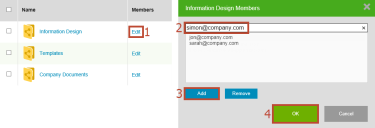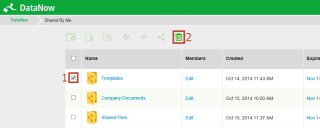This page refers to an older version of the product.View the current version of the online Help.
Manage file shares (2020.2 and earlier)
The 2020.3 release of File Director no longer supports file sharing. This will affect Windows and web users of the software. When the upgrade is applied, your existing quick links will no longer work and external logon will no longer be possible.
In this section:
Roles for link based sharing
File shares can be initiated from the File Director desktop applications, mobile apps, and the File Director web application.
All shares have two roles:
- Owner - The person who sets up the share. To access all the shares of which you are the owner, navigate to the Shared by me map point from the File Director web application.
- Contributor - Anyone who has been invited to the share by the owner. Both internal and external users can be invited to contribute to a share. Users internal to your organization log into the Web Client using their normal work credentials. External users are provided with login details in the notification email. To access all the shares of which you are a contributor, navigate to the Shared with me map point from the File Director web application.
The role determines which actions you can complete within a share.
| Action | Owner | Contributor |
|---|---|---|
| Upload a file |

|

|
| Edit a file |

|

|
| Delete a file I have uploaded (Internal contributors only - external contributors cannot delete any files from a share) |

|

|
| Delete a file someone else has uploaded |

|

|
| Change the expiry date |

|

|
| Add and remove members |

|

|
| Delete a share |

|

|
Shares are active for a period defined by your File Director administrator. When the expiry date is reached, participants can no longer contribute to the share. Participants can still access any files they have saved on their endpoint, but the share is no longer visible through the Web Client.
As the owner of a share, you can extend the validity by clicking the expiry date. The date is extended by the default expiry period. The contributors and the owner are informed of the extension by an email and can continue to use the share.
Add and remove contributors
Share owners can add and remove contributors to change who has the rights to view, edit, and delete files using the File Director web application.
From the Shared by me folder:
-
Select Edit for the share you want to update.
The members list for that share displays.
- Enter the email address of the person you want to add to the share.
- Click Add to include that email address in the member list for that share. Repeat steps 3 and 4 to add further members.
- To remove a member, select an email address and click Remove.
-
When the member list is complete, click Add.
An email is issued to new members linking them to the share.
Cancel a file share
Using the Web Client, shares can be cancelled by the owner at any time.
- Select the share.
-
Click the delete icon.
An email is issued to all share members informing them that the share has been deleted.