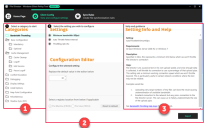Windows Client Policy Tool - Client Config
The Client Config section comprises 3 panels:
1.Select a category to start
The settings available for configuration are listed in categories on the left.
If required, click the folder icons to display the settings available.
2.Select the setting you wish to configure
Settings for the selected category are listed.
The Configuration Editor displays the default value for the selected setting. It allows values to be edited and later exported.
3.Help and guidance
Information and links to relevant help for the selected setting are displayed on the right.
Configure a setting
Complete the following steps to configure a setting:
1.In the panel on the left, click the setting category required.
Settings for the selected category are listed in the top of the central panel.
2.Select the specific setting you wish to configure.
The default values for the selected setting are displayed in the editor.
3.In the editor modify the setting values as required.
Changes made are automatically saved to an exportable file.
The following indicate that a setting modification has been made and is saved:
•The settings cog icon is highlighted in green ( ).
).
•The parent folder icon (listed in the categories panel on the left) is highlighted in green (![]() ).
).
4.If applicable, select the registry location required.
Note this option is available only if the setting configured can be applicable on a per-user or a per-machine basis. Refer to Registry location below.
To configure further settings, repeat the steps above as required. When your changes are complete you can:
•Export the settings as registry keys.
•Create file synchronization rules to your files.
Registry location
Settings are designed to apply on a per-machine (HKLM) or a per-user (HKCU) basis. Certain settings can be applicable to either users or machines. The entity to which the setting applies determines which hive (or specific registry location) the file must be saved to.
Where the applicability of the setting is configurable, the required registry location can be selected via a radio button. However, where this parameter is pre-defined, the option to select a registry location is disabled.
Note that the default value for registry location is HKLM (per machine).
Reset to default
To restore default values of the selected setting, click the Reset to default button. This action restores the default values and excludes the setting from the file export process.
Export
The Windows Client Policy Tool allows you to export all modifications from either the Client Config or the Sync Rules page. The export action will apply to both sets of modifications simultaneously.
1.Click the Export button from either page.
This action identifies the changes you have made.
2.In the dialog displayed, select the required folder location for the export output, then press OK.
Up to four separate registry files are generated and these are output within a single folder. The resulting folder can be deployed to the endpoints required and file synchronization changes monitored accordingly.