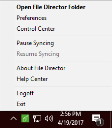Getting started with File Director Windows
In this section
Install
Your IT support department will provide you with a download location when they notify you that the File Director service is available. Download the installer file for Windows and follow the instructions.
You must have administrator rights to install File Director. If you have any issues when installing File Director, contact your support department.
- In a Windows computer, right-click the File Director installation file and select Run as Administrator.
- Click Next.
- Read the license agreement. If you accept the terms, select the checkbox.
- Click Install.
-
Review the installation path and click Next.
Once the installation is complete, restart your computer.
Login
You File Director login credentials are supplied by your IT Support Team and you use the same ones for all File Director clients. Your credentials consist of the following elements:
| Element | Details |
|---|---|
| Server address | The address of the server to and from which you will upload and download files. |
| Username | Your username is a combination of your login
name and domain name - [email protected] or domain\username. Although it can be a similar format, your username is not an email address. |
| Password | This is usually the password you use to log in to your work computer. |
Failed log in
You may not be able to log in because of your credentials, server connection, or due to restrictions your organization has put on File Director use.
Incorrect credentials
The server name, username, or password you have entered is incorrect. Enter your credentials again and if you are still having difficulties or have forgotten your password, contact your IT Support department.
Server is unavailable
Try again when your server is running.
Login is restricted by policy settings
Organizations can configure a range of settings to manage users, which may stop you accessing File Director.
- File Director is not available on your device type - Your organization has prohibited File Director use on your device type.
- Your IP address has been restricted - Your IP address falls outside the range of valid IP addresses set by your organization.
- You have exceeded the maximum unsuccessful login attempts - You have been locked out of File Director due to too many login failures.
- Your device has not been verified - Your organization requires all devices to be verified before they can be used with File Director.
Contact your IT Support department for help with logging in and for further information about policy settings.
Forgotten password
If you can't remember your password, username, or server address, contact
your IT Support department.
Your password is usually synchronized with the one you use to log in to
your work computer. If you change this password, you must update your
password in File Director.
The File Director menu
The File Director menu enables you to configure, use and maintain the File Director Windows client. Initially, Windows hides the File Director taskbar button but you can customize the notification area to show the icon all the time using the taskbar settings.
Click the File Director taskbar button to display the menu.