Windows File Director settings
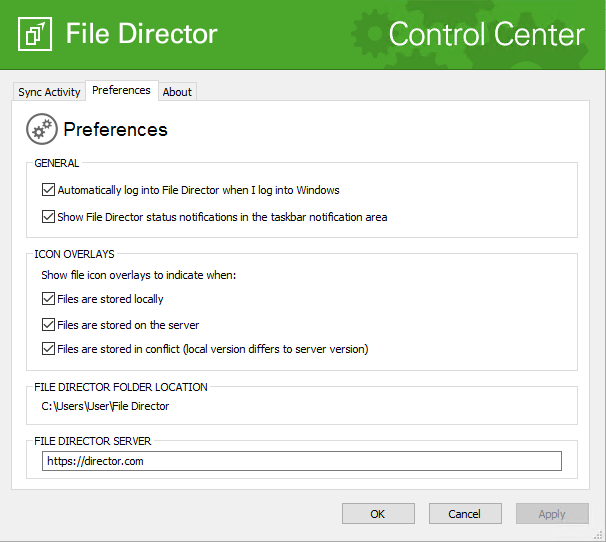
Select Preferences from the File Director menu and select the Preferences tab to display your File Director settings.
You can configure the following settings:
- Automatically log into File Director when I log into Windows - When you log in to Windows, you automatically log in to File Director.
- Show File Director status notifications in the taskbar notification area - A notification bubble is displayed from the taskbar when files are uploaded and downloaded and when other File Director events occur.
Show file icon overlays to indicate when:
- Files are stored locally -
Files for which you hold a local copy are displayed with a green check
mark on the icon.

- Files are stored on server -
Files for which you do not hold a local copy are displayed with a grey
arrow on the icon.

- Files are stored in conflict (local version differs
to server version) - Files that
have a conflict between the local and server versions are displayed with
an exclamation mark.

The Preferences tab also displays the location of your File Director folder and the File Director server to which you are connected.