Insight powered by AppSense
Configure the Appliance Network Identity
-
In the appliance console, press F2.
The Password prompt displays.
-
Type the password and press Enter.
The main menu displays.
-
Select Configure Networking and press Enter.

The Configure networking box displays.
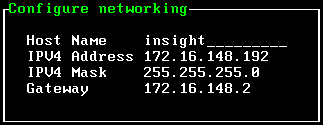
-
Enter a host name.
When you set a host name, the appliance uses it to generate a temporary self-signed SSL certificate.
-
Enter an IP address, subnet mask, and a default gateway.
The default gateway is the IP address of the internal gateway to services that include, for example, the DNS server, the Active Directory service, the email server, and the file store.
-
Press F10 to save the network settings.
To apply the network settings, you need to reboot the appliance.
-
From the main menu, select Reboot and press Enter.
The server reboots, then displays the host name and IP address.
Was this article useful?
The topic was:
Inaccurate
Incomplete
Not what I expected
Other
Copyright © 2017, Ivanti. All rights reserved.