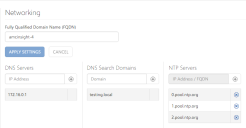Insight powered by AppSense
Networking
In Network settings, you specify DNS the servers used to resolve Network Time Protocol (NTP) server addresses. You can also reconfigure the default external NTP servers with your own internal servers to ensure clocks are synchronized across your network.
Configure Insight Network Settings
- Select Settings > Networking from the navigation pane.
- Update the following settings as required:
- Fully Qualified Domain Name (FQDN) of your insight server.
- DNS Server IP address - Add the IP address of all DNS servers in your Active Directory.
- DNS Search Domains - Add all domains required to resolve DNS lookups.
NTP Servers - Add the server addresses or FQDNs of the NTP servers you want to use. Insight is configured with the addresses of three default NTP servers. If you use your own NTP servers, replace the default addresses with the addresses of your own. You can use a maximum of three NTP servers and a minimum of one.
To update the settings, enter a new value and click the + button.
To remove a server or search domain, click the appropriate x button.
- Click APPLY SETTINGS to update any changes to the FQDN.
Related topics...
Was this article useful?
The topic was:
Inaccurate
Incomplete
Not what I expected
Other
Copyright © 2017, Ivanti. All rights reserved.