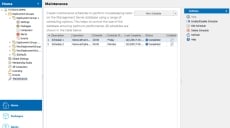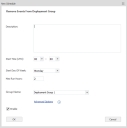This page refers to an older version of the product.View the current version of the online Help.
Maintenance
In this section:
Scheduled Maintenance
Create maintenance schedules to remove events from the Management Server database using a variety of scheduling options. These maintenance tasks help to control the database size ensuring optimum performance.
Only Management Server Administrators can create or edit Maintenance schedules.
Details of all existing schedules are listed in the table, showing the status of each. The table can be sorted on any column.
The possible status for a schedule are as follows:
| Color Indicator | Status |
|---|---|
| Amber | New |
| Green | Running |
| Blue | Complete |
| Red | Pending Cancellation |
| Red | Canceled by User |
| Red | Canceled by Service |
| Red | Times Out |
| Red | Error |
Actions
The following actions are available from the Maintenance Actions panel:
- Stop - immediately end a schedule that is currently running.
- Enable/Disable Schedule - toggle the schedule to active or inactive.
- Edit Schedule - display the Edit Schedule dialog to amend the schedule settings.
- Delete Schedule - remove the schedule from the Maintenance table.
Schedules
The New/Edit Schedule dialog displays when you select the New Schedule button, or when you edit an existing schedule.
The type of new schedules you can setup are as follows:
- Remove Events From Deployment Group - removes events from the specified Deployment Group.
- Remove Events Older Than - removes events older than the specified number of days. You can choose to only remove high volume events
- Remove Events With Event ID - removes the events with the specified event ID.
- Remove Events By Event ID Range - removes the events within the specified range of event IDs.
- Remove Orphaned Alerts - removes alerts where the original events have been deleted.
- Remove Computers By Last Response Time - removes machines that have been unresponsive for a specified period.
Specify the schedule settings, such as what time the schedule is to start and on what day. You can set the Max Run Hours, which controls how long a scheduled task can run for. The default period is 2 hours, therefore if a job runs for longer than 2 hours it will be canceled. If you select the Infinite check box the job has no set duration to run for, so runs until manually canceled.
Advanced Options
The advanced options are used to customize the batch delay and batch size settings. Caution should be used when amending these options as it may impact performance.
- Batch Size - default batch size is set to 10000. You should be aware that if you alter this value it could grow the transaction log.
- Batch Delay - default batch delay is 2000 milliseconds. The batch delay is an inbuilt mechanism to allow other SQL statements to execute without locking the database, so be aware if you increase the batch delay it could cause SQL time outs.