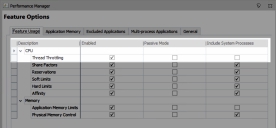Thread Throttling
Thread Throttling sets a system-wide CPU thread throttling policy that triggers when the system is heavily loaded. The throttling provides unutilized processor time to allow new users to log on or new applications to execute.
Performance Manager samples system performance data at one second intervals. Once the system is detected to be in a heavily loaded state for the specified interval, threads are clamped to achieve the specified percentage reduction in server load. The clamp is unapplied after the specified duration. Where necessary, clamping is reapplied repeatedly until the processor remains stable.
Configure Thread Throttling
To configure Thread Throttling:
- Select Thread Throttling in the navigation tree.
-
Select Enabled.
Specify the following settings:
| Section | Settings |
|---|---|
| Monitor | Set the CPU utilization percentage and the internal (in seconds) for which the CPU must remain at the utilization level before clamping is applied. Additionally, set whether the clamping occurs when any one processor reaches the threshold on multi-processor systems. It is recommended that the interval does not exceed 60 seconds. |
| Action | Set the percentage by which to clamp the CPU and for how long the clamp is applied (in seconds). It is recommended that the interval does not exceed 60 seconds. |
| Exceptions | Set the minimum CPU utilization for processes and threads to be clamped. Processes and threads below the specified level are not clamped. |
As the options are set, the chart in the work area updates to provide a visual representation of the Thread Throttling behavior.
Thread Throttling is enabled for all users on the system. When the system reaches the specified CPU utilization threshold for the specified interval, threads are clamped by Performance Manager.
The example below explains typical Thread Throttling behavior. As the options are set in the console, the chart updates to provide a visual representation of the behavior.
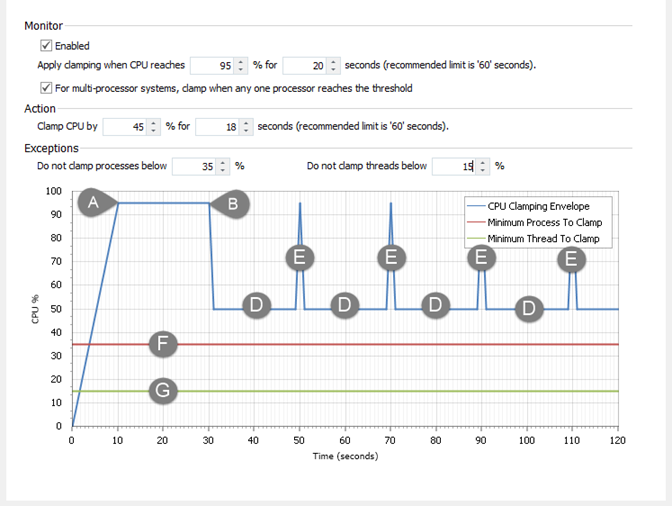
| Label | Description |
|---|---|
| A | The CPU utilization reaches the threshold of 95%, as specified in the Monitor section. |
| B | The CPU remains at or above the threshold of 95% for 20 seconds, as specified in the Monitor section. |
| C | The initial clamping of 45% (from 95% to 50%) is applied, as specified in the Action section. |
| D | The CPU remains clamped by 45% (from 95% to 50%) for 18 seconds, as specified in the Action section. |
| E | The clamping is unapplied after the clamp duration expires. The clamp is reapplied if the CPU utilization reaches the threshold of 95%, as specified in the Monitor section. |
| F | The minimum percentage for process clamping. Processes utilizing below 35% are not clamped, as specified in the Exceptions section. |
| G | The minimum percentage for thread clamping. Threads utilizing below 15% are not clamped, as specified in the Exceptions section. |
Include System Processes in Thread Throttling
By default, system processes are not included in Thread Throttling. This ensures system processes continue running for critical system tasks.
-
Click Options on the Resources Setup ribbon.
The Feature Options dialog displays.
- Select the Feature Usage tab.
- On the Thread Throttling row, select Include System Processes.
-
Click OK.
System processes are included in the Thread Throttling behavior.