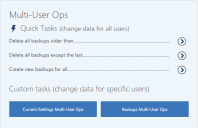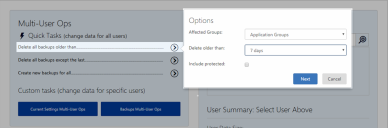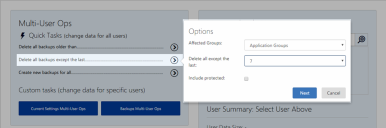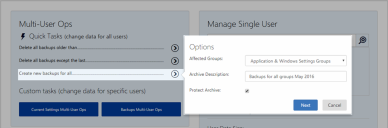Personalization Operations
This page refers to an older version of the product.View the current version of the online Help.
Multi-User Operations
Administrators and Master Administrators can perform data operations for multiple users at a time. You can choose "quick" tasks - which are common data operations executed in a few clicks - or custom tasks, which can include manually editing specific settings. The tasks can be executed immediately or you can defer them. Multi-user operations are performed in the background and you can manage them in the task manager panel.
In this section:
Manage Multi-User Backups with Quick Tasks
Quick tasks for multiple users are available in both the Home page and the dialogs to manage current settings and backups. The quick tasks on the Home page apply to all users in all Personalization Groups for which you are an administrator. You can select the following tasks:
- Delete all backups of a specific age.
- Delete all backups except for some of the most recent.
- Create new backups.
You can apply the tasks to all Windows Settings or all Application Groups at a time or both.
Delete All Backups of a Specific Age for Multiple Users
Use a quick task to delete all backups older than a specified age for all Windows Settings Groups or all Application Groups or both.
- On the Home page, click the arrow for the task, Delete all backups older than.
- In the options, select the Affected Groups in the drop-down.
- In the Delete older than drop-down, select the age (in days) above which backups qualify for deletion.
- To ensure qualifying protected backups are also deleted, select Include Protected.
-
Click Next.
The Multi-User Operation dialog displays a summary of the task.
- In the Options section, enter a user-friendly name for the task.
- Specify whether to Execute Immediately or to Defer the task.
- If you defer the task, select a deferral period in the drop-down.
-
Click Finish.
A success message displays.
Delete All Backups Except for Recent Ones for Multiple Users
Use a quick task to delete all backups except for some of the most recent for all Windows Settings Groups or all Application Groups or both.
- On the Home page, click the arrow for the task, Delete all backups except for the last.
- In the options, select the Affected Groups in the drop-down.
- In the Delete all expect the last drop-down, select how many of the most recent backups to preserve.
- To ensure protected backups are also deleted, select Include protected.
-
Click Next.
The Multi-User Operation dialog displays a summary of the task.
- In the Options section, enter a user-friendly name for the task.
- Specify whether to Execute Immediately or to Defer the task.
- If you defer the task, select a deferral period in the drop-down.
-
Click Finish.
A success message displays.
Create New Backups for All Groups for Multiple Users
Use a quick task to create new backups for all Windows Settings Groups or all Application Groups or both.
- On the Home page, click the arrow for the task, Create new backups except for all.
- In the options, select the Affected Groups in the drop-down.
- Enter a description for the new backup.
- To create a protected backup are also deleted, select Protect Archive.
-
Click Next.
The Multi-User Operation dialog displays a summary of the task.
- In the Options section, enter a user-friendly name for the task.
- Specify whether to Execute Immediately or to Defer the task.
- If you defer the task, select a deferral period in the drop-down.
-
Click Finish.
A success message displays.
Personalization Data Operations for Multiple Users
Use the following buttons to perform multi-user operations:
In the dialog to manage current settings for multiple users, you can perform both quick and custom tasks. Quick tasks for multi-user current settings include the following:
- Deleting all live settings, registry items, or file and folder items for either all Windows Settings or a selected Windows Settings or Application groups.
- Restoring the latest backup for either all Windows Settings or selected Windows Settings or Application groups.
Custom tasks include actions such as manually selecting and deleting file and folder items from the current settings. For registry keys and values, you can do the following:
- Change a selected value.
- Delete a selected key.
- Delete a selected value.
You can combine multiple actions in a single custom task. For example, you can delete file settings for an Application Group and change registry settings for a Windows Settings Group in the same task.
In the dialog to manage backups for multiple users, you can perform both quick and custom tasks.
Quick tasks for multi-user backups include the following:
- Deleting all unprotected backups for selected Windows Settings or Application Groups.
- Creating a new backups for the selected Windows Settings or Application Groups.
- Custom backup tasks involve creating, deleting, or protecting backups for Windows Settings or Application groups for a specific date or date range.
You can combine multiple actions in a single custom task. For example, you can create, delete, and protect backups for a number of groups for multiple different users.
Related topics
This page refers to an older version of the product.View the current version of the online Help.
The topic was:
Inaccurate
Incomplete
Not what I expected
Other
Copyright © 2018, Ivanti. All rights reserved.