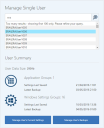Personalization Operations
This page refers to an older version of the product.View the current version of the online Help.
Single User Operations
Support Desk users can manage current settings and backups for single users. After selecting a single user, you can choose to manage either current settings or backups, for which you can perform "quick" or custom tasks.
Search for a User
-
On the Home page, enter the leading characters of the username for the user, and click the Search icon.
You can include a user's domain in the search by adding it before the user's name, preceded by a backslash, for example FINANCE\johnsmith. You can also enter just the first part of the domain and username too, for example FIN\john.
The list below the search text box displays the matching usernames.
-
In the list of results, select a user.
The Manage User's Current Settings and Manage User's Backups buttons are now active. The buttons become active only if data exists for the user. If there are no current settings or backups to modify, the buttons remain inactive.
Personalization Data Operations for Single Users
Use the following buttons to access the features that manage personalization data for single users:
When managing backups for a single user, you can perform both "quick" tasks and custom tasks. Quick tasks are common data operations that you execute by selecting just a few options in the console. They include the following:
- Deleting all unprotected backups for a selected group.
- Creating a new backups for the selected group.
Custom archive tasks involve deleting, protecting, or unprotecting specific selected backups for a Windows Settings or Application groups for a single user. You can also edit the backup description.
When managing current settings, you can perform both "quick" and custom tasks. Quick tasks are common data operations that you perform by selecting just a few options in the console. They include the following:
- Deleting all current settings, registry items, or file and folder items for selected Application or Windows Settings groups.
- Restoring the latest backup for the selected group, while also backing up the current settings, if required.
Custom tasks include actions such as manually selecting and deleting file and folder items from the current settings. For registry keys and values, you can perform the following tasks:
- Delete a selected registry key and all subkeys.
- Edit data for a selected registry value.
- Delete a selected registry values.
You can specify multiple custom actions for a single user and execute them all in a single task.
Related topics
This page refers to an older version of the product.View the current version of the online Help.
The topic was:
Inaccurate
Incomplete
Not what I expected
Other
Copyright © 2018, Ivanti. All rights reserved.