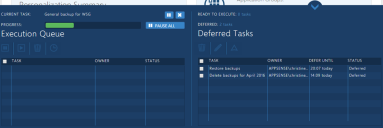Task Management
In this section:
Management for Multi-User Tasks
Multi-user tasks consist of descriptions of actions and the multiple entities on which to perform them, such as creating archives for Application Groups for all users in a Personalization Group.
Multi-user tasks are performed in the background and are processed by a bulk task processor implemented by the Personalization Background Service, which is installed on every Personalization Server. Only one background service performs the multi-user task processing. If other background services are connected to the Personalization Server, they are locked out.
When you create a multi-user task in the console, it is added to a First In First Out (FIFO) queue. Each task in the queue has a status, such as Runnable, Waiting, or Paused.
See the Task Status section for more information on status.
The background service checks the queue regularly; the default frequency is every 5 seconds. The service looks for the first task in the queue with a status of Runnable or with a Waiting status for which the deferral period has elapsed. The service then executes the task one action at a time. Only one multi-user task is processed at a time and no other tasks are started until the current task is finished. Then the service looks for the next task in the queue with an appropriate status. In between executing individual actions in the running task, the service checks for and processes canceled and paused tasks.
Administrators and Master Administrators can manage the task queue in the task manager, a sliding panel at the foot of the console. The task manager is available in every page in the console. In its collapsed state, it displays the description of the current task, a progress bar, and the option to pause or cancel the task. It also displays how many tasks are ready to execute and how many are deferred.
When expanded, the task manager displays two lists: the Execution Queue on the left and the Deferred Tasks list on the right. Deferred tasks are those for which you have specified a deferral period. Each list displays the task description and its status. The Deferred Task list also shows the time when the deferral period elapses.
To manage any task, select it in the queue and then choose one of the operations available for that queue, such as Pause, Cancel, Promote, Defer, or Edit.
Please note:
- If the currently running bulk task is paused or canceled, the bulk task processor moves on to the next runnable task in the queue.
- If the current task is paused, the processor records where it is in the process and continues from that point when the task is resumed.
- Resuming a paused bulk task does not cause it to execute immediately if the processor is running another task in the queue. The second task must complete before the resumed task can execute.
- Specifying a deferral period for a task does not guarantee a start time. The task will be deferred by the specified period at minimum, but if another task is executing when the delay period elapses, the deferred task must wait until the running task completes.
Task Status
A task can have the following statuses in the task manager:
| Status | Meaning |
|---|---|
| Runnable | The task is in the execution queue and ready to run. |
| Waiting | The task is in the Deferred Tasks list and will be run once its start time has passed. |
| Paused | A user has paused the task and it will not be executed. |
| Pause Pending | A user has requested the task be paused. Once the background service picks up this request the task status changes to Paused. |
| Resume Pending | A user has requested that a Paused task be resumed. Once the background service picks up this request, either the task status changes to Runnable or it is executed and appears as the current task. |
| Defer Pending | A user has requested that the task be deferred. Once the background service picks up this request, the task appears in the Deferred Task list with the status Waiting. |
| Cancel Pending | A user has requested that a task be canceled. Once the background service picks up this request, the task is removed from the list of tasks. |
Manage the Execution Queue
Use the following icons to manage the Execution Queue:
| Icon | Name | Instructions |
|---|---|---|
|
|
Pause | To halt a running task, select the checkbox for the task and click Pause. |
|
|
Delete | To remove a task, select the checkbox for the task and click Delete. |
|
|
Resume | To restart a paused task, select the checkbox for the task and click Resume. |
|
|
Defer | To defer the execution of a task, select the checkbox for the task and click Defer. In the Defer tasks dialog, select a deferral period (in hours) in the drop-down and click Confirm. |
Manage Deferred Tasks
Use the following icons to manage the Deferred Tasks:
| Icon | Name | Instructions |
|---|---|---|
|
|
Delete | To remove a task, select the checkbox for the task and click Delete. |
|
|
Edit | To alter the deferral period for a task, select the checkbox for the task and click Edit. In the Defer tasks dialog, select a deferral period (in hours) in the drop-down and click Confirm. |
|
|
Promote | To promote a task to the execution queue, select the checkbox for the task and click Promote . |