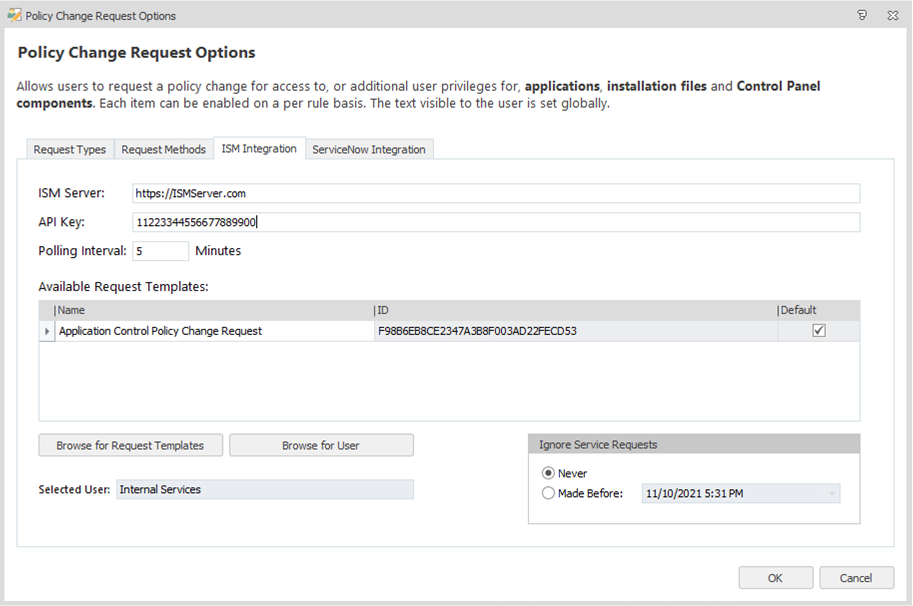Policy Change Request - Ivanti Service Manager (Ivanti Neurons for ITSM)
Ivanti Neurons for ITSM Integration
Integration of Ivanti Service Manager (Ivanti Neurons for ITSM) and Application Control enables optimized and fully audited request handling. This functionality has been available from the 2021.3 release. The configuration tasks - and the functionality available to end users as a result - are summarized in the following table:
| Application Control - Administrator Tasks | Ivanti Service Desk Manager - Administrator Tasks | Application Control - End User Functionality |
|---|---|---|
|
Configure access to the Ivanti Neurons for ITSM server and the options available to end users when they raise a change request. Refer to: •Policy Change Request Options - Ivanti Neurons for ITSM Integration
|
Import the Application Control template and configure the request offering and request form. Ensure the workflow performs as expected. Links below open Ivanti Neurons for ITSM help topics in a new browsing tab |
Create and submit Policy Change Requests, monitor the status of requests as required. Refer to: |
Request Status
The status of all service requests is changed according to its processing within the workflow. The number of different stages used in the process - and name used to describe each status - is configured within the Ivanti Neurons for ITSM system. Service Requests can be handled via either a manual process or a workflow.
Typically, when a service request is first raised, it is in the Submitted state, and only when it has been reviewed and analyzed against a set of criteria will it be Approved. When the status reaches Approved, the service request will be set to Fulfilled, and when it expires, it will be set to Closed. Fulfilled means the ticket is Allowed.
If the ticket did not go through a manual approval process, such as with a workflow that has been set up, there will be no Approval Status.
Before 2022.3, only service requests in the Approved state are fulfilled by Application Control.
From 2022.3, Application Control will use the Approval state of the ticket, rather then the general status, to determine whether a request should be allowed or not. If there is no Approval state, it will fall back to the general state of the ticket to determine whether a request should be allowed. If the Approval status is not present, a general state of Approved or Fulfilled will mean the request is allowed.
Policy Change Request Options - Ivanti Neurons for ITSM Integration
Policy Change Request options allow you to enable or disable end user access to the Policy Change request feature, and determine the request template available to them. The options determine how requests are communicated to the Ivanti Neurons for ITSM system and also what selection choices end users have when creating change requests.
In the Ivanti Marketplace, you can find Application Control Policy Change Request.rox, which can be imported into Ivanti Neurons for ITSM to set up the integration. Otherwise, if you would rather not utilize the import, please follow the manual steps, below.
Manual steps
-
From the Menu ribbon select Global Settings > Policy Change Request Options, select the Ivanti Neurons for ITSM Integration tab:
-
Specify details for your Ivanti Neurons for ITSM system:
-
Ivanti Neurons for ITSM Server: Enter the web address for the Ivanti Neurons for ITSM server
-
API Key: Enter the API Key required.
API Keys are available from the Ivanti Neurons for ITSM Configuration Interface (under Configure \ Security Controls \ API Keys). You will need to select the name of the Key Group you wish to use and copy the API Key into the Application Control Console. The API Key is encrypted with the AppSense Configuration. -
Polling Interval: Modify the polling interval if required.
-
-
Available Request Templates are listed. On first use, or to add a new template, select Browse for Request Templates.
The Browse Ivanti Neurons for ITSM Service Requests dialog is displayed. It lists available Service Requests.-
Click Browse and select the request required.
-
Note, the Service Request selected must be specific to Application Control, and its status must be Published.
-
The selected template is added to the Available Request Templates.
-
Where multiple request templates exist, one can be identified as the Default for use. Refer to Default Request Template.
-
Select Browse for User The Browse for Ivanti Neurons for ITSM User dialog is displayed. It is populated using Ivanti Neurons for ITSM system Employees data.
-
Click Browse and select the user required.
Note, because this selection determines the user of a request template (not a user-specific request), it is recommended that an alias or representative Ivanti Neurons for ITSM User account is created for this process. This enables the template to be utilized by many users, in each case the individual user name is added to the request as a specific attribute. -
The selected user is now added to the Available Request Templates.
-
-
The Ignore Service Requests section allows you to manage the list of change requests awaiting processing. Change requests created before a specified date are ignored. For example, this function may be useful when a new configuration has been deployed and where the changes made to it render earlier policy change requests as invalid.
-
Select the radio button required and specify the date required.
-
-
When you have completed the Policy Change Request Options, select OK to save your changes.
Application Control Service Request Template
The Application Control Service Request Template is freely available for download from the Ivanti Marketplace. Search for Policy Change Request from the Ivanti Marketplace. The actual download is "Policy Change Request offering for integrating Ivanti Neurons for ITSM with Application Control". Click the appropriate tile for the download link.
The template includes a list of actions, components and durations. Administrators can remove items easily to ensure options available are relevant to your users and organization. For example, to remove the option for users to make a request indefinitely, you remove the indefinite value from the Duration list.
Organizations may require a number of different request templates, these could be configured to enable different options for specific user groups or functions. Administrators need to consider which template they select as a default especially as user groups typically overlap with individuals belonging to multiple groups.
Overlapping user groups - example:
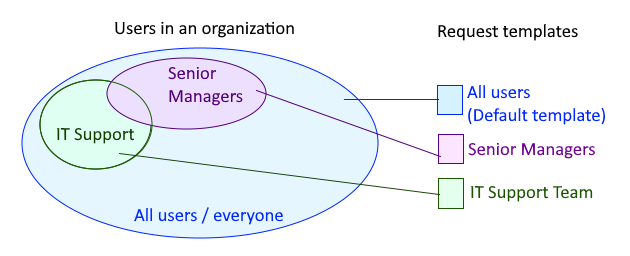
Here, a senior manager within the IT Support team belongs to all three user groups but only one template request template can be assigned to an individual.
Next Steps
To finish setting up the configuration, set the Policy Change Request options for the endpoint.