Create a new Widget to implement the OOTB Service Catalog.
To create new Service Catalog using the Cards with Search style
introduced in the
CSM
9.2.0 OOTB Service Catalog, perform the following steps:
Create a New Service Catalog
Widget
- In
CSM Administrator,
create a new Blueprint.
- Open the Widget Manager and create a new Action Catalog Widget.
- In the Widget dialog, select the
Display page. Choose Cards with
Search from the
Style drop-down menu.
- The image on each parent-level card will show up as either custom
images or pre-CSM
9.2.0 OOTB images. In the
Groups page, select the
Display Options button for the top-level Group.
- Select the
Show image next to each item check box.
- Select the
Field with Image option, then select
Linked Image from the drop-down menu.
- Complete the rest of the necessary fields to complete the Service
Catalog Widget.
Map Description Fields
-
Important: The Incident Category and Incident SubCategory
lookup tables also need a description field to take advantage of the Cards with
Search theme. The title and description text in each parent-level card are
mapped to the description fields in the Service Major Business Object. The
child-level cards are mapped to description fields in the Incident Category and
Incident SubCategory Lookup Tables.
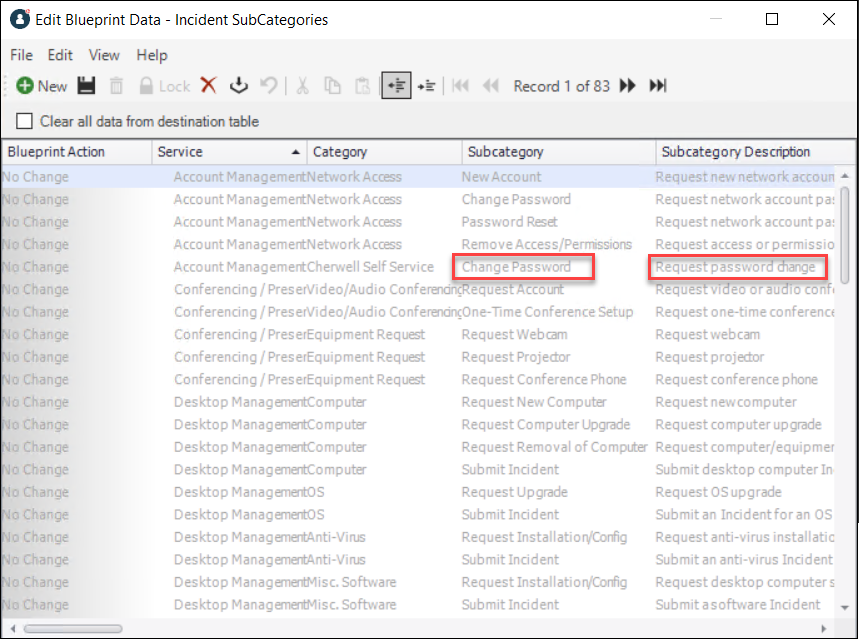
If your database does not have a description field in those Lookup
Tables, perform these substeps:
- Add description fields to the Incident Category and Incident
SubCategory Lookup Tables.
- Add the description field to the associated forms.
Add New Widget to the Portal
menu
- Open the Site Manager.
- Right-click the Portal site you wish to add the new Service
Catalog Widget to and select
Edit.
- Select the
Menu page.
- Select the
Add action down arrow
- Select
Add Action Catalog action...
The Widget Manager opens.
- Select the new Widget.