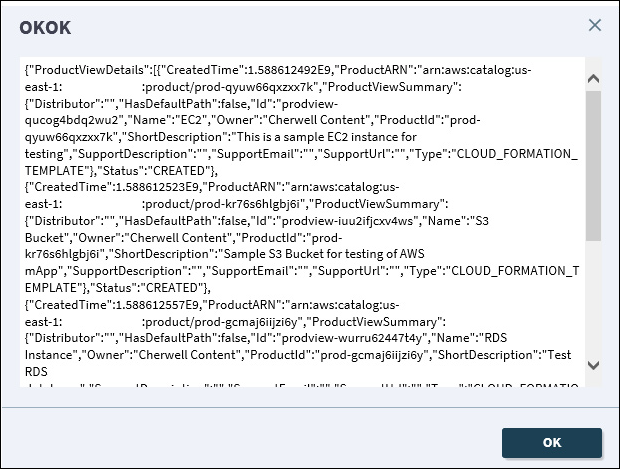If you have completed the request to provision form, but you do
not see any items provisioned in your AWS account, follow these steps to
troubleshoot.
Before you begin these steps, you should have worked through any
issues in
Cannot Complete AWS Provision Form and be able to successfully complete the form
requesting the AWS product.
- Problem: No product provision in AWS Console
Solution: If you log into the AWS Console and you cannot see
at least an attempt to provision a product, there are two possibilities. Either
your call was not made, or it failed. The ProvisionProduct API call is not
actually made until after the request has been approved, so it is important to
ensure that the approval process has successfully completed before moving on to
other troubleshooting steps.
To check that the call was made, open the
CSM Desktop Client
and navigate to the request, then:
- From your current
record, select
.
- There should be two Automation Processes that run against this
request. The first,
Incident Approval Process, should show as
successfully completed. This indicates that the provision product request has
been attempted.
If you do not see anything in this tool:
- Open Cherwell Server Manager and confirm that your
Cherwell Service Host is turned on and
pointed to the database connection on which you are currently making the
request.
- Confirm that the approval tied to your Service Request has
been approved. Confirm that your Service Request has also been saved.
If you confirm that your
Incident Approval Process has a status
of completed and shows
Executed Approval actions for an AWS Request
block, then you know that the ProvisionProduct API call was made
and the failure may have occurred at that point. Proceed to the next steps.
If you have confirmed that the API call has been made, you can
turn on debugging for your Provision Product
One-Step™
Action,
located at
.
- To turn on
One-Step Action
debugging in the
CSM Desktop Client
or
Browser Client,
open the
One-Step Action.
- Select the
One-Step Action
and select
Parameters. Select the
Debug parameter and enter a value of
TRUE.
- Save the
One-Step Action
and try your request again. You should now see additional pop-up windows that
indicate the response to your API call, similar to the one shown here:
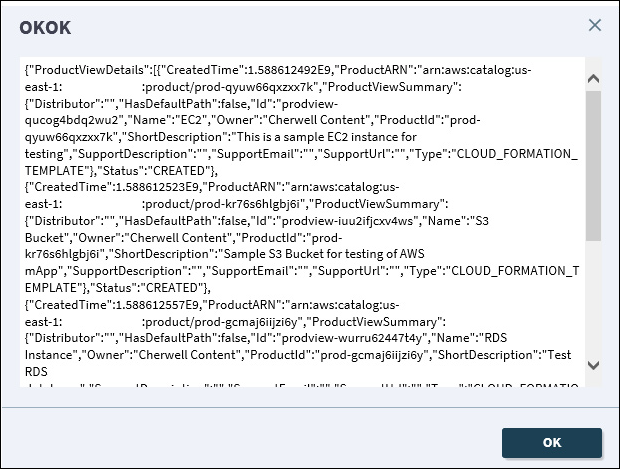
Once you have enabled debugging, you can try the
One-Step Action
again manually against your service request to see additional details.
- Problem: AWS user associated with stored account key does
not have provisioning permissions
It's also possible that your provisioning issue is related to the
permissions that the user to whom your authentication key is tied does not have
permission to provision the specific product you requested.
Solution: To test that your AWS key has appropriate
permissions to provision the product, try launching it directly from the AWS
console.