Define an Approval Email
Use the Approvals page of the Approval Editor to define an email that is sent to Approver(s) when needed (using a One-Step Action).
To define an Approval email:
- Open the Approval Editor.
- Select the Approvals page.
- Select the
Notify Approver by Email check box below the
Approvals list, and then select
Edit.
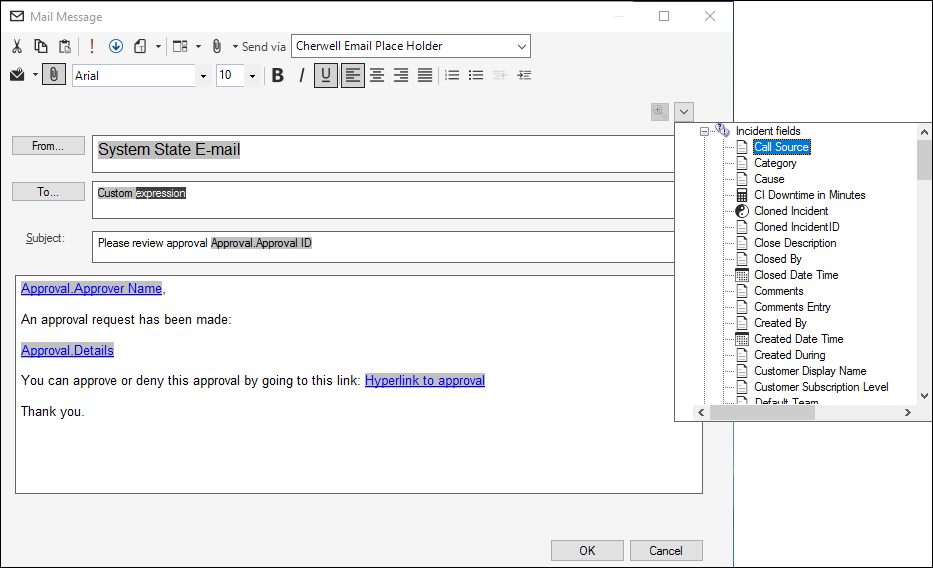
- Edit the email contents:
- Provide text for an Approval message (example: An approval request has been made.)
- Select the selector button
 (or right-click in the contents area) to insert
Tokens (Fields, Expressions, system functions, Stored Values, and variables)
directly into the text.
(or right-click in the contents area) to insert
Tokens (Fields, Expressions, system functions, Stored Values, and variables)
directly into the text.
- Define additional email properties:
- Attach to current <Business Object> History: Select this icon to attach the email to the current record (example: Current Incident, current Problem) as a Journal - Mail History record.
- Attach to recipients: Select this icon to attach the email to the Customer Records associated with recipients in the To, Cc, or Bcc lines. Then, select Options to define which Customer Records to attach the email to.
For more information, see Attach E-mail Messages to Records.
-
Select OK.
- Publish the Blueprint () to commit the changes, or save the Blueprint () to continue making other changes. For more information, see Publish a Blueprint or Save a Blueprint.