Define a Tooltip for a Control
Use the Form Editor (accessed from within a Blueprint in CSM Administrator) to define a tooltip for a Form Control. A tooltip uses an Expression to determine the tooltip text. For example:
- Enter the text and/or Tokens to display in the Expression text box.
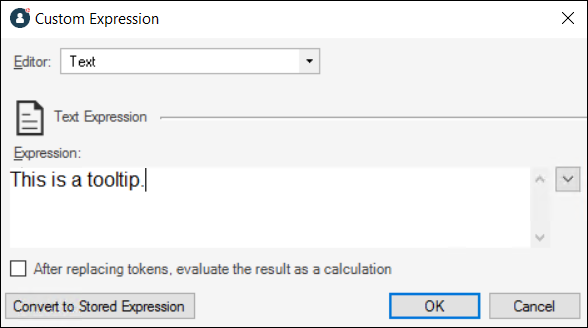
- Display text from a Business Object field.
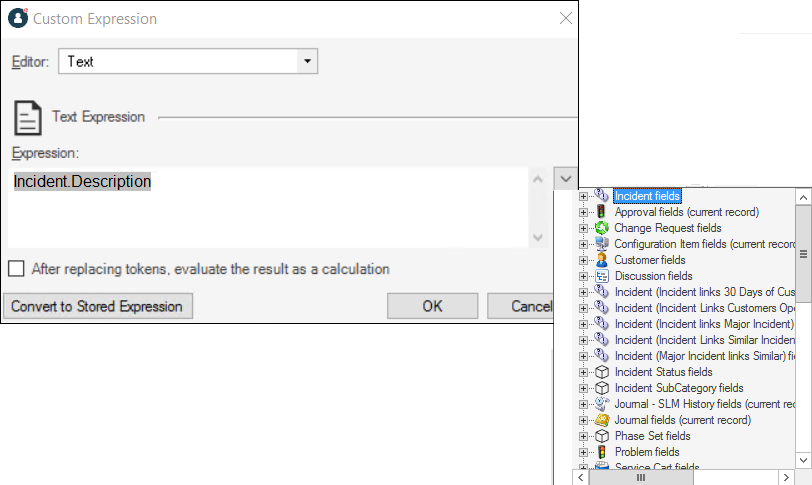
- Create a Tooltip field to store the tooltip text, then use an Expression to display it.
Good to know:
- See Form Editor Behaviors for tips on working with Controls and the Form Editor.
To define a tooltip for a Control:
- Open a Form in the Form Editor.
- Click a Control.
- On the Form Editor toolbar, click the
drop-down arrow on the
Tooltip button
 , and then define the
Expression
(condition) to determine the tooltip text, using either:
, and then define the
Expression
(condition) to determine the tooltip text, using either:
- Expression Manager: Opens the Expression Manager, where you can select an existing stored Expression or create a new stored Expression to use. Stored Expressions can be reused in numerous places in CSM.
- Custom Expression: Opens the Custom Expression Builder, where you can create a custom Expression to use only for this scenario.
- Publish the Blueprint (File>Publish Blueprint) to commit the changes, or save the Blueprint (File>Save Blueprint) to continue making other changes.