Form Controls
A Form Control is a mechanism that allows you to interact with data on a Form (example: Text Box, List Box, Button, etc.).
CSM provides the following types of Form Controls:
- Field Form Controls: Displays/stores data from a Business Object Field (example: Text Box, Combo Box, Rich Text Box, Text Box with Calendar, and Check Box).
- Standard Form Controls:
Enhances design and data entry.
Buttons and Link Labels can execute a single Action when clicked (example: Run an Action). Labels might or might not be tied to a Field Control. Radio Buttons are associated with a Field.
- Special Form Controls: Special built-in CSM Controls with enhanced functionality (example: Embedded Form, Matrix Selector, and Related Item Picker).
The following table describes the different Form Controls:
| Icon | Form Control | Description |
|---|---|---|
| Field Controls | ||

|
Text Box |
Rectangular frame into which you can type text. This can be a single-line Text Box or a multi-line Text Box (Field property determines the number of lines). Use for:
|

|
Combo Box |
Rectangular frame into which you can either type a value or select a validated value from a list. Note: If validation is enforced on the Field, you can only enter valid values into the Control. Use for validated:
|
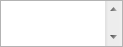
|
Rich Text Box |
Rectangular frame into which you can type/paste Rich Text (formatted text and/or images). This Control allows access to formatting options using the Rich Text Zoom window (F8). Use for Rich Text:
|

|
Text Box with Calendar |
Rectangular frame with a popup calendar, into which you can type a date or select a date from the calendar popup window. Use for:
|
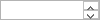
|
Number Box with Spinner |
Rectangular frame into which you can either type a number or select an incremental number from a list. Use for:
|

|
Check Box |
Square box that is selected (checked) or cleared (unchecked) to indicate a logical decision (example: Enabled/disabled, on/off, yes/no). Use for:
|
| Standard Controls | ||
|
|
Banner | Title and image (example: Company name and logo). |
|
|
Button | Button that is capable of executing a single Action when clicked (example: Run an Action). |
|
|
Group Box/Tabbed Group Box | "Container" shape around other Controls. Used to organize other Controls and enhance the appearance/usability of the Form. |
|
|
Image | Custom image. Use to enhance the appearance/usability of the Form. |
|
|
Label | Text that identifies or enhances other Form elements (example: The Form itself, area, Control, group of Controls, etc). Often, a label is tied to and identifies a Field Control. |
|
|
Link Label | Underlined text that is capable of executing a single Action when clicked (example: Run an Action). |
|
|
List Box | Rectangular box with multiple values. |
|
|
Radio Button | List of choices; stores a value for the selection. |
|
|
Shape | Various shapes (Ellipses, Lines, and Rectangles) that organize other Controls and enhance the appearance/usability of the Form. |
| Special Controls | ||
|
|
Embedded Form | Special Control that provides a "container" frame for one or more Embedded Forms. The Control's properties define when and how the Embedded Forms are displayed. |
|
|
Matrix Selector | Special Control that displays a configurable matrix. |
|
|
Related Item Picker |
Special Control that allows you to quickly access related information in order to view or populate a Field with a value. In CSM, you can access the following related information:
|
The following figure shows the different Form Controls.
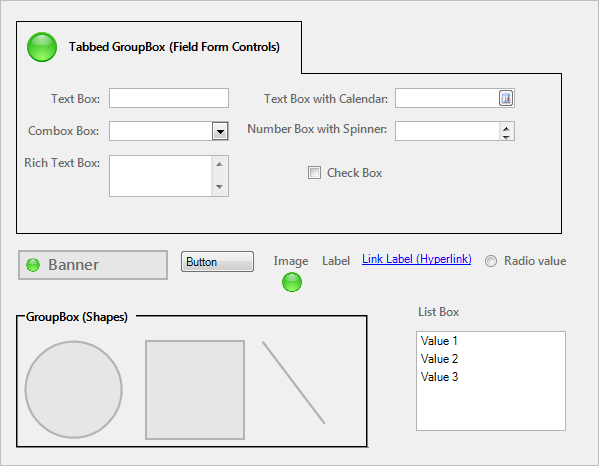
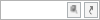
 and Customer Record
and Customer Record
 )
)
 and CI Record
and CI Record