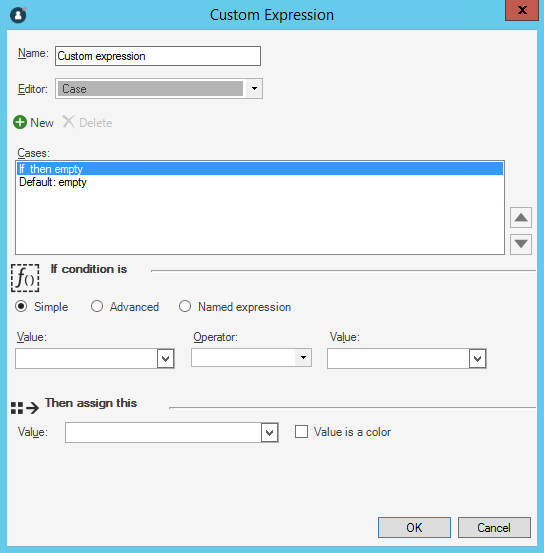Implement Email Notifications
Use the Current System Stored Values to determine email senders and recipients for email notifications. This is especially useful when email templates are created, and ensures that email notifications are sent to a test account (rather than to actual customers) when the system is in a testing environment.
When ready to transition to Production, change the Current System Stored Values to Production to have email notifications sent to Customers.
To implement email notifications (example: In One-Step Actions, Automation Processes, etc.):
- From a One-Step Action or Automation Process, create a new Send Email action.
- Configure test and production account Stored Values.
- In the E-mail Message window, use the System State E-mail Expression
for the From Address field:
- Right-click in the From field to open the Token Selector and expand Expressions.
- Select Browse to open the Expression Manager.
- In the Manager tree, select the Global folder.
- Select System State E-mail.
This Expression states that if the Current System Stored Value is set to Production, then the Current System Production Email Sender Stored Value is used as the sender's address. If the Current System Stored Value is set to DEV, then the Current System DEV Email Sender Stored Value is used as the sender's address.
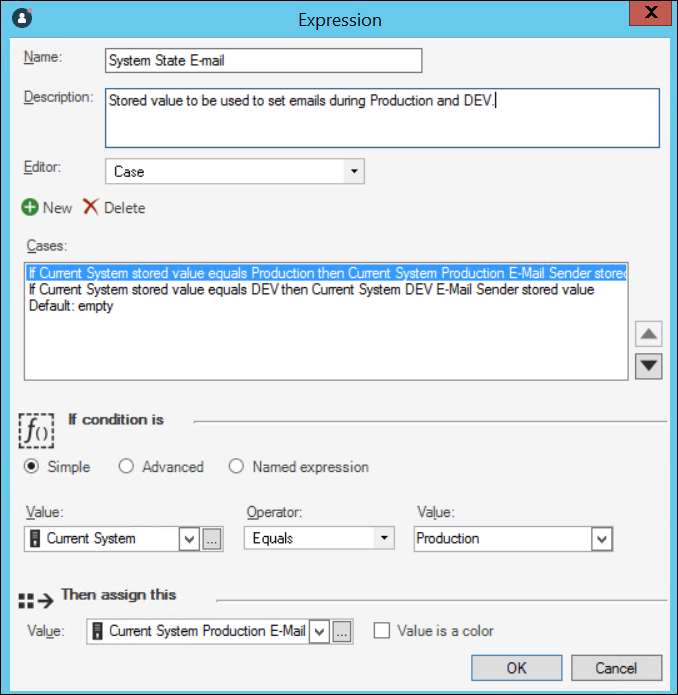
- In the E-mail Message window, define a Custom Expression for the To
Address field using the test and production account Stored Values:
- Right-click in the To field to open the Dynamic Value Selector and expand Expressions.
- Select New Custom Expression to create a new case Expression.
This Expression uses the Customer's email address (from the email address field on the current record) as the default recipient address unless the Current System Stored Value is set to DEV. If the Current System Stored Value is set to DEV, then the Current System DEV E-mail Recipient Stored Value is used as the recipient's address.