CSM Item Manager Main Pane Context Menu
From the CSM Item Manager Main Pane context (right-click) menu, Users can perform a variety of tasks for items displayed in the Main Pane. The context menus differ in available actions between CSM Administrator and the CSM Desktop Client.
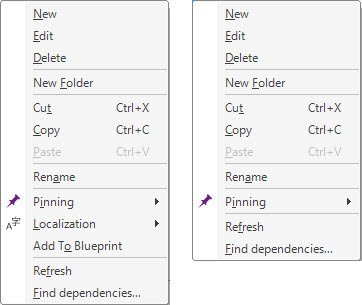
Left: CSM Administrator. Right: CSM Desktop Client.
To open the CSM Item Manager Main Pane context menu:
- Open a CSM Item Manager.
- In the Main Pane, right-click an
item.
The context menu opens.
Table: CSM Item Manager Main Pane Context Menu Actions
| Action | Description |
|---|---|
| New | Creates a new item. |
| Edit | Edits the current selection. |
| Delete | Deletes the current selection. |
| New folder | Creates a new folder. |
| Cut | Moves the current selection to the clipboard, so you can then paste it into a new location. |
| Copy | Creates a new item whose properties are the same as the copied item. The new item can then be named and customized. |
| Paste | Inserts the cut or copied item from the clipboard. |
| Rename | Renames the current selection. |
| Pin |
Pins items to the Pinboard and MRU list for a specified scope:
|
| Localization | Opens localization options for a selected definition (CSM Administrator only). |
| Add to... |
Adds the selected item to one of the following:
|
| Refresh | Refreshes the data. |
| Find Dependencies | Displays other CSM Items using the selected item. |
Multiple
CSM Items provide pinning functionality in the context menu. For more
information, see
Pin a
CSM Item.