Define Detail Report Options for Report Styles
Detail Reports are used within Reports to show data for related Business Objects. For example, if you are creating a Report of recent Incidents, you can add a Detail Report to show information on the Journals associated with the Incidents in the Report. Use the Detail Report options to define the following.
- Column header font, alignment, color, and lines
- Data font, text alignment, color, and lines of the Group Header band of the Report.
To define the Detail Report options for Report Styles:
- Open the Report Style Window to edit a Report Style or create a New Report Style.
- Click
Group Options in the Report Styles window.
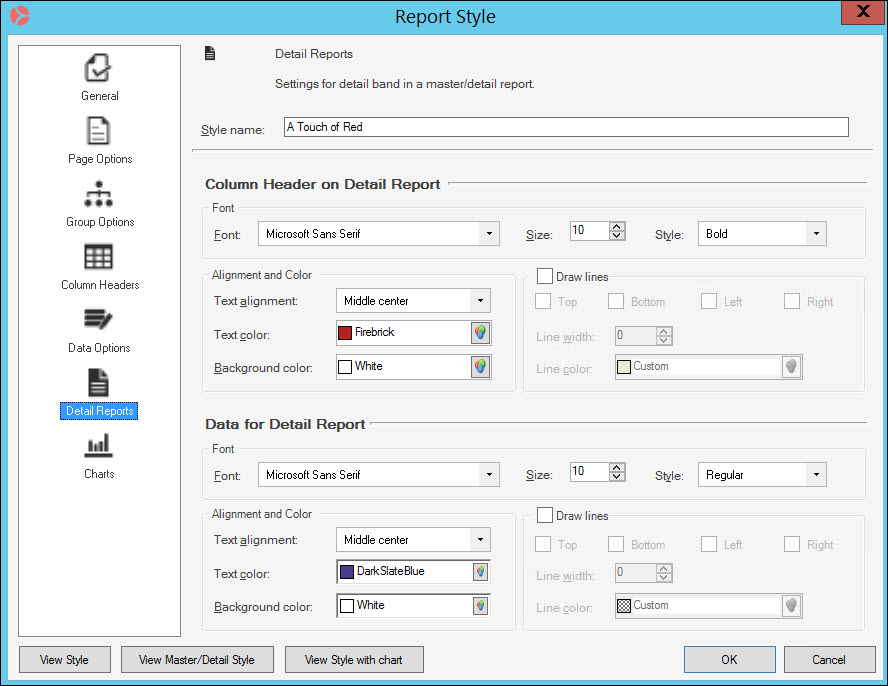
For both the Column Header and Data, define the following:
- Font settings:
- Font type (example: Microsoft Sans Serif)
- Font size (example: 22)
- Font style (bold, bold italic, italic, regular)
- Alignment and Color settings:
- Text alignment (vertical and horizontal)
- Text color
- Background color (the color that appears behind the text in the title only)
- Select the
Draw lines check box if you want to add lines:
- Select where to place lines using the Top, Bottom, Left, and or Right check boxes.
- Enter a Line width to set the thickness of the lines (all lines, Top, Bottom, Left, and/or Right, will be the same width).
- Click the Line color drop-down to define the line color.
- Click View Master/Detail Style to preview an example Report using a Detail Report at any time.
- Click OK to save and close the Report Style, or proceed to Column Headers.