Define General Options for Report Styles
Use the General page to define the Report Style name and the font, color, and line rule options for the Report Title as follows:
- Open the Report Style Window to edit a Report Style or create a New Report Style.
- Click the
General page.
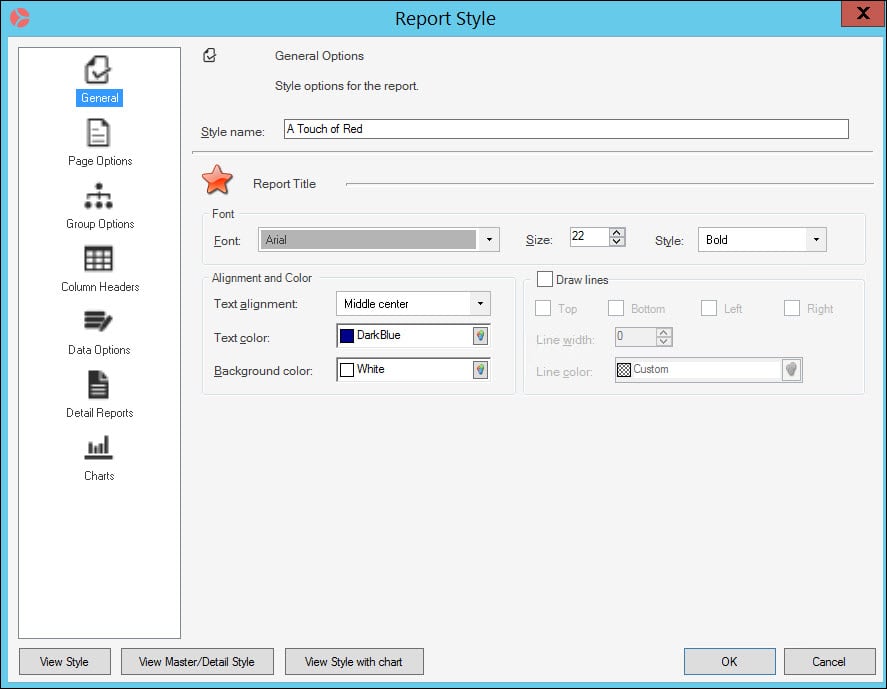
- Enter a Style name (example: Blue and Red). The Style Name is used to identify the Report Style in the Report Styles Manager.
- Define the Font settings:
- Font type (example: Microsoft Sans Serif)
- Font size (example: 22)
- Font style (bold, bold italic, italic, regular)
- Define the Alignment and Color settings:
- Text alignment (vertical and horizontal)
- Text color
- Background color (the color that appears behind the text in the title only)
- Select the
Draw lines check box if you want to add lines
around the title:
- Select where to place lines using the Top, Bottom, Left, and or Right check boxes.
- Enter a Line width to set the thickness of the lines (all lines, Top, Bottom, Left, and/or Right, will be the same width).
- Click the Line color drop-down to define the line color.
- Click OK to save and close the Report Style, or proceed to Page options.