Friendly Links and URL Encoding in CSM
Use an expression in the email options or a One-Step™ Action to provide links to send inside of CSM.
The display text of the link is the same as the content of the link. If you send links from One-Step Actions, the display text is different than the actual link. This works for launching CSM and links to other web sites or files.
Insert a Custom Text Expression into a One-Step Action
To create a link with a different display text in a CSM email message or One-Step Action and then change the expression to Text:
- Right-click in the body of the message, and select .
- In the Editor drop-down list, select Text.
The format for the text must be:
[LINK]friendly-text|URL
The word LINK in square brackets tells CSM to treat this as a link, the friendly text is what is displayed as the link text, and the URL after the | (pipe) character is the actual hyperlink.
The new line is caused by wrapping because there are no line breaks in the expression. When the user gets this email, the link looks similar to: Go to Incident 10928. When the user selects the link, they are taken to the record.
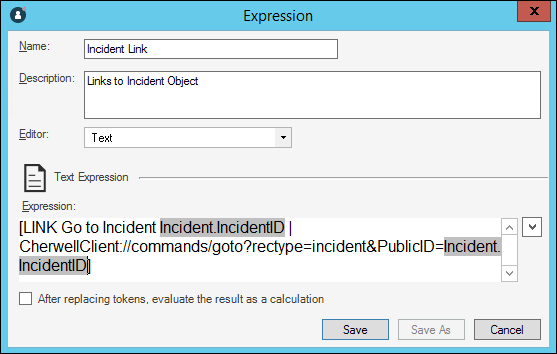
URL Encoding
The following rules apply to URL encoding:
- Values must be URL encoded to pass field values that might contain unsupported characters.
- Links cannot include spaces or certain punctuation characters.
- You can use a token, such as IncidentID, but if you use search text, it may cause issues.
You can URL encode the URLs to convert certain characters to an allowed format. For example, spaces are converted into the sequence %20.
To perform URL encoding:
- Right-click in the inserted field of the One-Step Action.
- In the Modifier drop-down list, select URL Encode.
- Select OK.