Define System Analyzer Breakpoints
Use the Breakpoints window (accessed within the System Analyzer window) to define breakpoints, which pause CSM when a specific operation is found.
Good to know:
- CSM will not pause for breakpoints unless the System Analyzer is open and running.
- During the pause, you can examine the data to determine if the application is functioning as expected, and then step operation by operation to see what is happening behind-the-scenes.
- Delete all breakpoints from the list by clicking the
Delete button
 .
.
- Deselect all breakpoints by clicking the
Clear
button
 .
.
- Select all breakpoints by clicking the
Select
button
 .
.
- If a breakpoint is deselected, the System Analyzer will not stop when the breakpoint is encountered during a process. This allows you to save commonly used breakpoints in the Breakpoints window for later use.
To define a System Analyzer breakpoint:
- Open the System Analyzer.
- Click the
Breakpoints button
 .
.
The Breakpoints window opens.
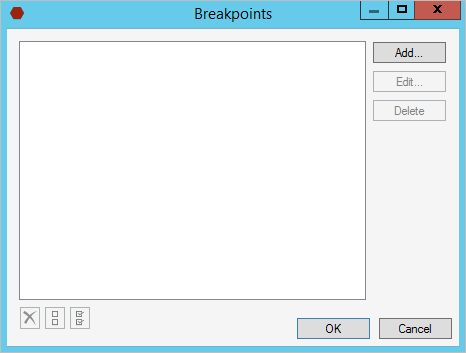
- Click the
Add button.
The Edit Breakpoint window opens.
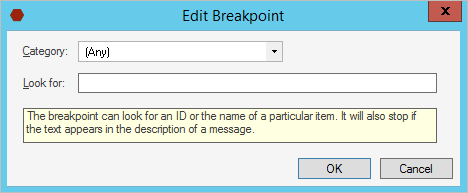 Use the Edit button and Delete button to edit and delete existing breakpoints.
Use the Edit button and Delete button to edit and delete existing breakpoints. - Define the breakpoint.
- Category: In the drop-down, select a
category (example: Business Object).
Tip: To search all categories for the breakpoint, select (Any) in the drop-down.
- Look for: Specify text (example: Name, ID, or any other text) to serve as the breakpoint (example: ServiceID).
Select OK.
- Category: In the drop-down, select a
category (example: Business Object).
-
Select OK.