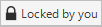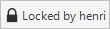CSM Desktop Client Toolbar
Use the CSM Desktop Client toolbar to quickly access common CSM operations. By default, all toolbars are located under the menu bar in the main window; however, you can independently display/hide and move/dock each toolbar so that you can display them when and where you want.
Buttons are dynamic. For example, the Lock button appears only when a record is displayed in the Main window; the Save button is disabled until CSM detects that there is content to save.
The toolbar is made up of several smaller toolbars:
- Main toolbar: Displays buttons for performing common CSM operations.
- Navigation toolbar: Displays buttons for navigating between records (example: Incident, Problem, etc.).
- Action toolbars: Display buttons specific to the type of record displayed in the Main Pane (example: The Incident toolbar displays when an Incident is active). These toolbars are created as part of the Business Object definition in CSM Administrator.
- User toolbars: Display personal toolbars that users create.
- Arrangement/Relationship toolbars: Display buttons for working with form arrangement records (child records in a relationship with a parent record).
Main Toolbar
| Button | Action | Description |
|---|---|---|

|
Back/Forward | Navigates backward or forward in the content pane sequence. |

|
Home | Displays the CSM Home page with the default dashboard active. |

|
Calendar | Displays the default calendar. |

|
New |
Displays item options (you choose the type). The icon on the button indicates the type of record. |

|
Save | Saves changes in the active window. |

|
Abandon | Abandons changes to the current item. |
|
|
Lock Record Unlock Record Record is locked by another User |
Locks the active record. Unlocks the active record. Record is locked by another user. Note: This button toggles depending on the current status of
the active record and who has the record locked. This button appears only if
record locking is enabled and only when a record is active in the
CSM Main Window.
|

|
Cut | Moves the selected item to the clipboard, so you can then paste the item into a new location. |

|
Copy | Creates a new item whose properties are the same as the copied item. The new item can then be named and customized. |

|
Paste | Inserts an item from the clipboard to a new location. |

|
Attach | Attaches a file, Web page, image or shortcut. Also, has an option for displaying/hiding the Attachment Bar. |

|
Show Legal Values (Lookup) | Displays a list of legal values (for lookup fields only). |

|
Prints the active pane. | |

|
Search Manager | Opens the Search Manager, where you can run and manage Saved Searches. |
Navigation Toolbar
| Button | Action | Description |

|
Show results | Displays a set of records meeting a specific criteria. |

|
Show current record | Displays the currently selected record. |

|
Go to first record | Jumps to the first record in set. |

|
Go to previous record | Jumps to the previous record in set. |

|
Go to next record | Jumps to the next record in set. |

|
Go to last record | Jumps to the last record in the set. |
Action Toolbar
The Action toolbars are created as part of a Business Object definition, vary by Record Type (example: Incident is different than Problem), and appear only when a record is open.
Form Arrangement/Relationship Toolbar
The Relationship toolbars are created as part of the form arrangement definition, vary by relationship, and appear only when a child tab is displayed in an arrangement. The following figure shows an example of a Configuration Item (CI) toolbar displayed in an Incident's arrangement.
| Button | Action | Description |

|
Link | Adds/links additional items. |

|
Unlink | Unlinks the selected item. |

|
Go To (Quick View) | Goes to the source record. |

|
Save | Saves changes in the active window. |

|
Quick View | Opens the item in a second window so you can take a quick look at the details. |

|
Go to first record | Jumps to the first record in the set. |

|
Go to previous record | Jumps to the previous record in the set. |

|
Go to next record | Jumps to the next record in the set. |

|
Go to last record | Jumps to the last record in the set. |

|
Filter | Filter items in the Grid. |

|
Prints the active Grid. | |

|
Export | Export Grid to a file. |

|
View |
Displays items as:
|