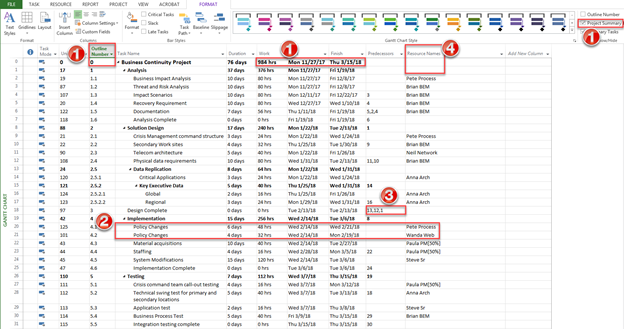Use Microsoft Project with Cherwell PPM
Use Microsoft Project to create and update your CSM Project Tasks and harness the power of Microsoft Project to automatically adjust dates, effort, and duration for the creation of new plans or updating existing project tasks.
Note:This functionality is only available after you apply
the
mApp Solution.
CSM does not have the ability in this version to cascade appropriate updates across dependent project tasks.
A sample Microsoft Project template is provided with the Cherwell PPM .zip file.
Good to Know
- Integration between CSM and Microsoft Project is single direction (Microsoft Project to CSM).
- The import activities are initiated from within an existing CSM Project.
- Microsoft Project plans are saved as .xml documents for import into CSM.
- If Project Tasks are updated in CSM (example: change assignment, effort, start/end dates) these updates will only reside in CSM and will be overlaid if there is an update activity initiated from Microsoft Project.
Overview
Create a New Task Plan for a CSM Project:
- Create a Microsoft Project plan following the instructions below for key areas (example: Outline Number).
- Save the plan in .xml format.
- Select the Import Project link in the PPM Project.
Update existing Project Tasks:
- In Microsoft Project, apply the updates required. These can include adding new tasks, deleting existing tasks, modifying predecessors, and changing effort.
- Save the plan in .xml format.
- Select the Update Project link in the PPM Project.
Key Concepts
- A '0' Outline Summary task is required to be the first Project plan line. This can be enabled by selecting Project Summary Task in the Format tab of Microsoft Project. The Duration, Effort, and Dates are populated from this line and provide the totals and start/end information for the overall project.
- There can only be one Resource per Task. If two Resources will be working on the same activities, two different tasks are required, with one resource each.
- Up to three prerequisites can be captured and included with the Project Task. These will be seen in CSM in the associated Project Task Fields and in linked tabs.
- Resource Names must match the Resource Names in the PPM solution. In the example, the Resource table was exported from CSM, and the Resource names were pasted into the Microsoft Project Resource sheet to ensure a match. If you wait to add resources to Project Tasks in CSM, you will need to manually populate the Effort Field since this is not a calculated field. It is assumed that Effort will populate from Microsoft Project. Task Effort is not populated in Microsoft Project unless a Resource is assigned, so the Effort Field in the CSM Project Task will also be 0.