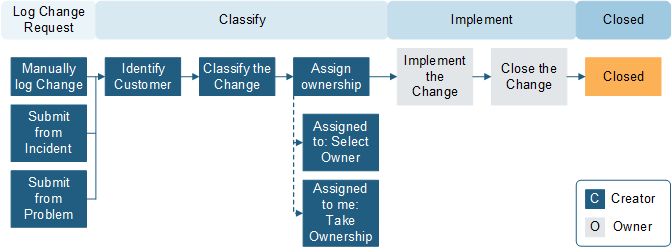Standard Change Requests do not require approval.
Standard Changes have four stages: Classify, Implementation,
Review, and Closed.
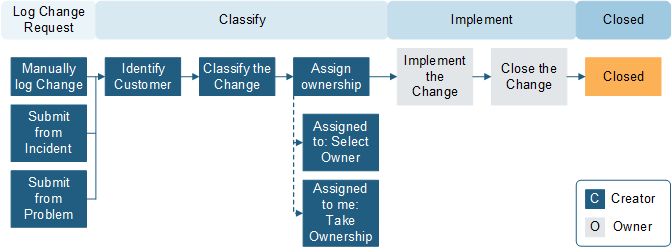
To create a Standard Change:
- Create a Change Request and select
Standard from the
Change Type drop-down menu.
A new Change Request is created in Draft status.
- Select a Change Model. The
Requestor,
Change Type, and
Reason fields are required.
When you enter the Change Model, the
Title,
Description, and
Service Affected fields are automatically
populated.
- Add any Tasks associated with the Change Request.
- Once all the change information is entered, select
Scheduled.
The status changes to Scheduled.
- Select
Next: Begin Work when you are ready to begin
implementation tasks.
The Stage moves to In Progress. You can also place the
Change Request on hold.
- The
Implementation Notes,
Actual Start Date,
Actual End Date,
Close Code, and
Close Notes fields are required. Complete all
associated Tasks.
- After the change is deployed, Select
Next: Validate Change.
The status changes to Validation.
- All implementation tasks must be closed before advancing to the
next status.
- Select
Next: CMDB Update.
After the Change Owner updates the CMDB, check the
CMDB Update Complete. check box.
- Select
Next: Mark as Complete.
The status changes to Closed.