Configure
Related Item
Navigation
with
CSM Administrator.
To enable
Related Item
Navigation
on a Business Object:
- Open a Blueprint.
- Select a Business Object, then select
Edit Form Arrangement.
The Form Arrangement editor opens.
- Select the link in the yellow banner to activate
Related Item
Navigation.
Warning: Once activated, you can't revert from
Related Item
Navigation
unless you discard or roll back the Blueprint.
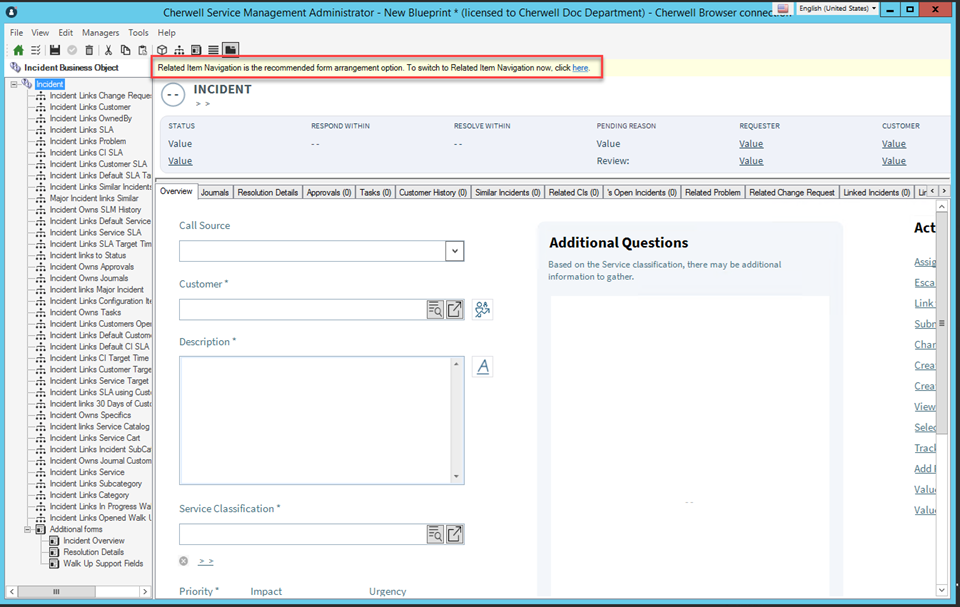
- Once
Related Item
Navigation
is enabled, a new set of controls appears at the top left corner of the Form
Arrangement Editor.
- Choose the Form you want to appear in the Status Area by
selecting from the drop-down list.
- Select Show Related Item Navigation to see the
Related Items pane.
- Select Hide single tab if you have a single
Related Items tab and don't want to display the tab styling.
- Attachments and Communication are the system-provided related items. The Browser Client also
includes Solution Search. Control visibility of system tabs by selecting/deselecting the
eye icon.
- Drag related Business Objects from the relationship tree into the Related
Items pane (or use the context menu) to create supporting Related
Items tabs. You can edit the tab's name, image (only visible in the Browser Client mobile
view), and visibility with an Expression.
- Publish the Blueprint.